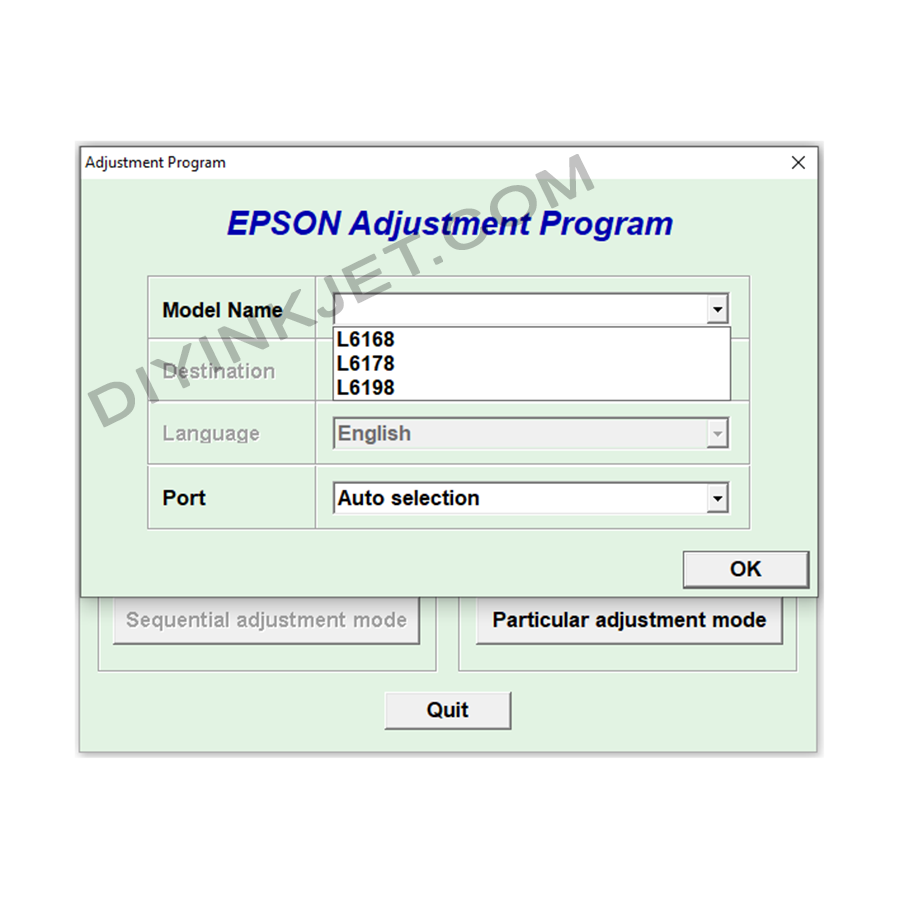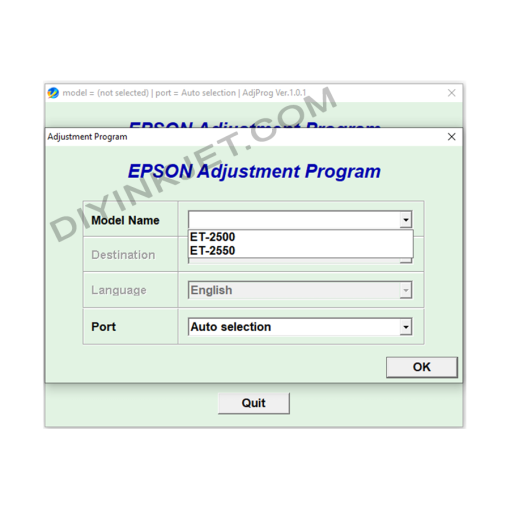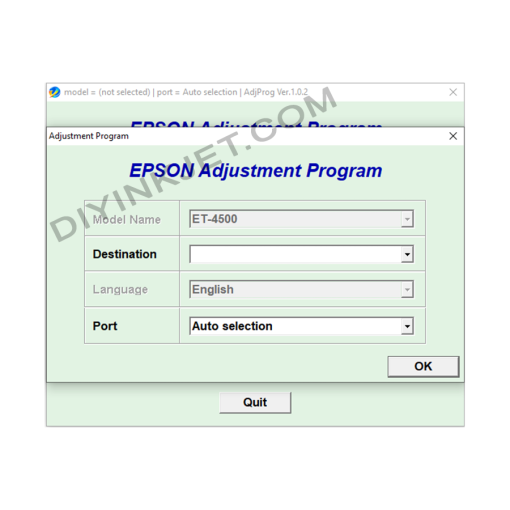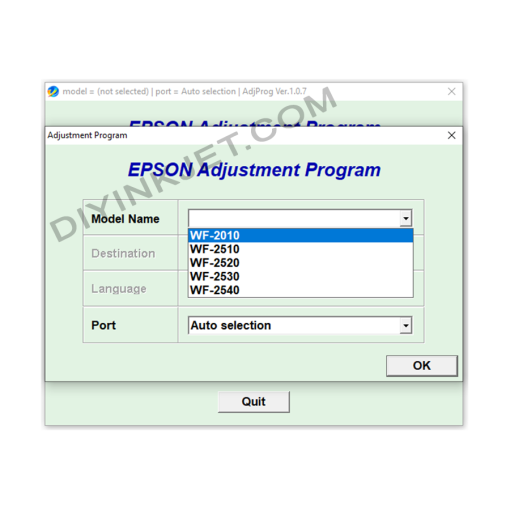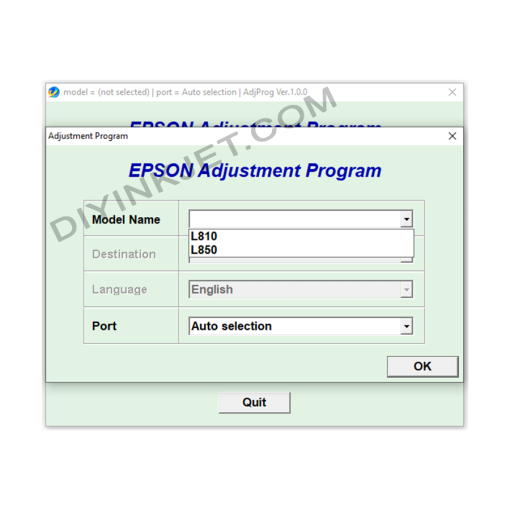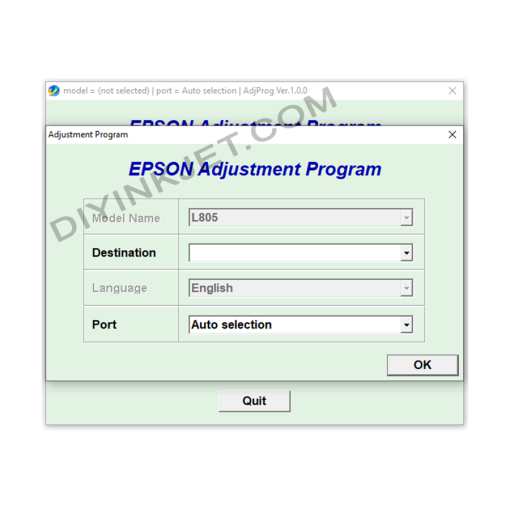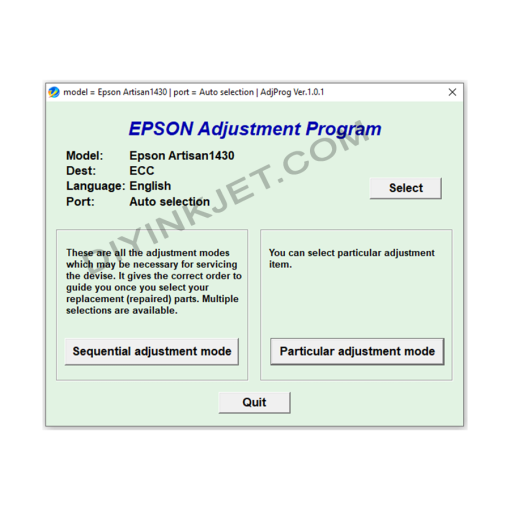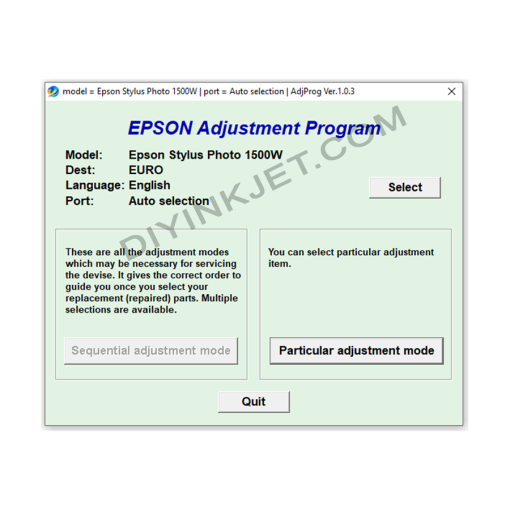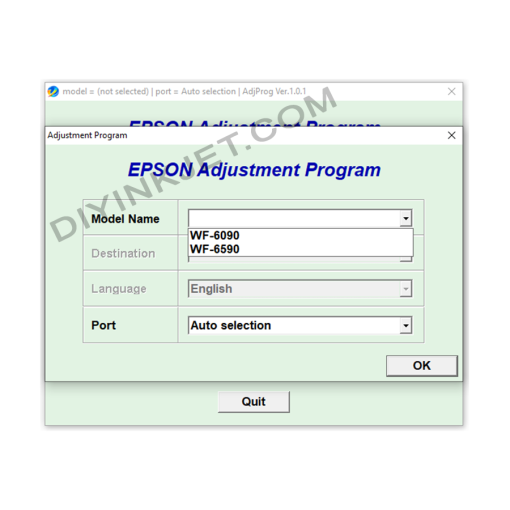Epson L6168 L6178 L6198 Adjustment Program
0 $
Unlike many older Epson printer models that relied on internal waste ink pads and required Adjustment Program software for counter resets, the L6168, L6178, L6198 series (along with L6160, L6170, L6190, and certain L62xx, M-series models) utilize a removable and replaceable Maintenance Box that contains a T04D1 chip.
Solving “Maintenance Box Full” or “Service Required” on Epson L6168, L6178, L6198
Epson EcoTank printer models L6168, L6178, and L6198 are efficient multifunction printers, popular for their economical printing capabilities. However, after some period of use, you might encounter error messages such as “Service Required” or “A printer’s ink pad is at the end of its service life,” often accompanied by error codes related to the T04D1 Maintenance Box. This indicates that the printer’s waste ink maintenance box is full and requires attention.
Crucial Distinction: Unlike many older Epson printer models that relied on internal waste ink pads and required Adjustment Program software for counter resets, the L6168, L6178, L6198 series (along with L6160, L6170, L6190, and certain L62xx, M-series models) utilize a removable and replaceable Maintenance Box that contains a T04D1 chip.
The T04D1 Maintenance Box and Its Role
The Maintenance Box is a small component that houses the waste ink pads. It includes an integrated chip (T04D1) to monitor the amount of waste ink collected. Once this chip registers that the box is full, the printer will cease operation and display an error.
Instead of using Adjustment Program software to reset a virtual counter, the official and most common solution for these printer models is:
- Replacing the T04D1 chip: You can purchase a new T04D1 chip and replace the one inside your existing maintenance box.
- Replacing the entire Maintenance Box: This is generally the simplest method; you just need to buy a new T04D1 Maintenance Box and install it into the printer.
Replacing the Maintenance Box is a relatively straightforward process that you can often perform yourself without the need for a technician.
How to Replace the T04D1 Maintenance Box for Epson L6168, L6178, L6198:
- Preparation: Purchase a new Epson T04D1 Maintenance Box or a replacement T04D1 chip.
- Turn off the printer: Ensure the printer is completely powered off.
- Remove the old Maintenance Box: The maintenance box is typically located at the back or side of the printer (refer to your printer’s user manual for the exact location). Press the latch and pull the box out.
- Replace:
- If only replacing the chip: Gently pry out the old chip from the maintenance box and insert the new chip in the correct orientation.
- If replacing the entire box: Simply insert the new maintenance box into the slot.
- Reinstall: Push the maintenance box into place until it clicks, and close any covers (if applicable).
- Turn on the printer: Power on the printer. The printer should automatically detect the new chip and resume normal operation.
When might an Adjustment Program still be necessary?
While replacing the Maintenance Box is the primary solution for waste ink errors on L6168, L6178, L6198, some rare instances or other non-waste-ink-related errors might still require a Service Program or certain versions of WIC Reset Utility for diagnosis or adjusting other parameters. However, for “Ink Pad is at the end of its service life” or similar messages, the T04D1 Maintenance Box is the key.
Important Notes:
- Supply Source: Always purchase the T04D1 Maintenance Box or chip from reputable suppliers to ensure quality and compatibility.
- Cleaning: When replacing the box, it’s a good opportunity to clean the surrounding area to prevent old waste ink from soiling the printer.
- Not all errors are waste ink related: If your printer is experiencing other errors not directly linked to waste ink messages (e.g., mechanical errors, print head issues), replacing the maintenance box will not solve them. In such cases, you might need to seek other solutions or contact an authorized service center.
By understanding the mechanism of the T04D1 Maintenance Box and performing the replacement correctly, you can easily resolve the “waste ink full” error on your Epson L6168, L6178, L6198 printers, ensuring your printer operates continuously and efficiently.
Related products
Epson Adjustment Program
Epson Adjustment Program
Epson Adjustment Program
Epson WF-2010 WF-2510 WF-2520 WF-2530 WF-2540 Adjustment Program
Epson Adjustment Program
Epson Adjustment Program
Epson Adjustment Program
Epson Adjustment Program
Epson Adjustment Program