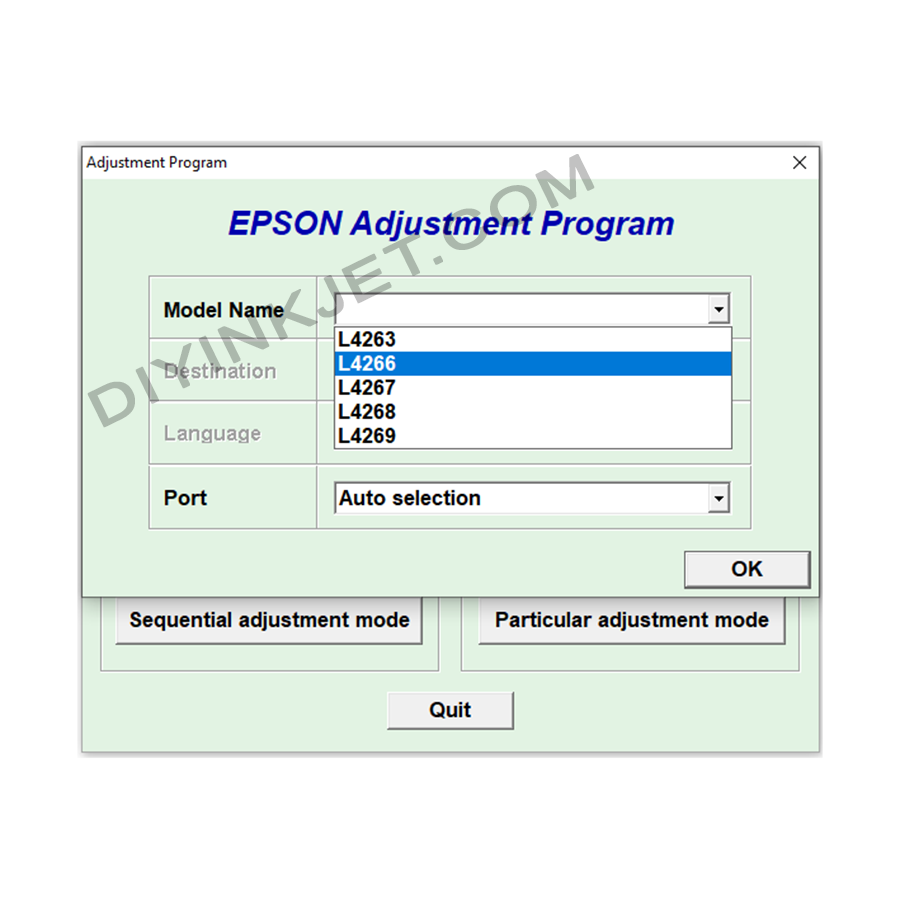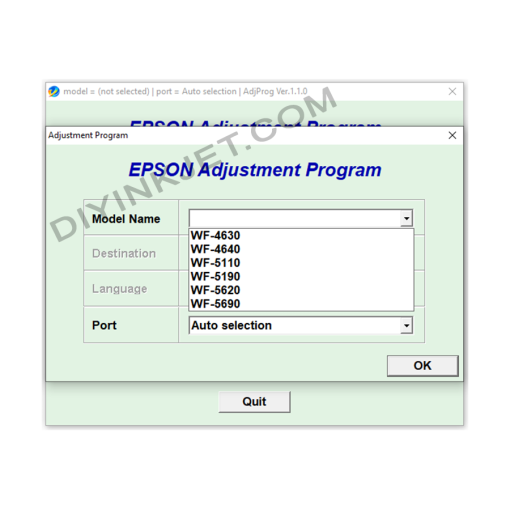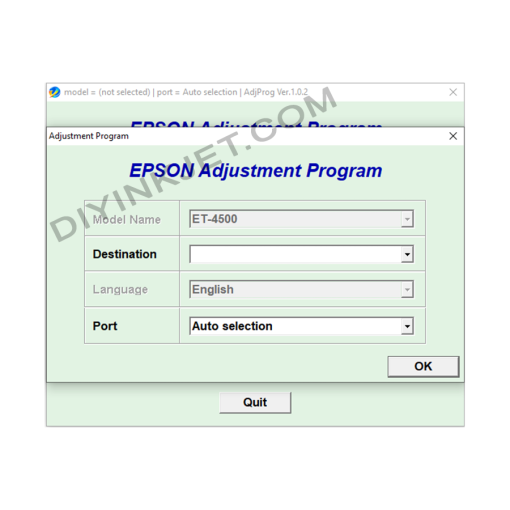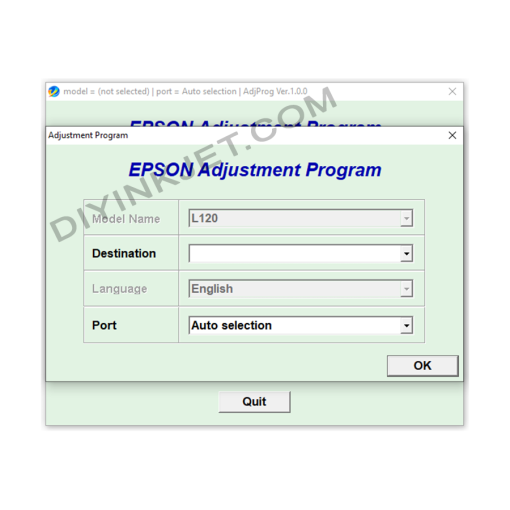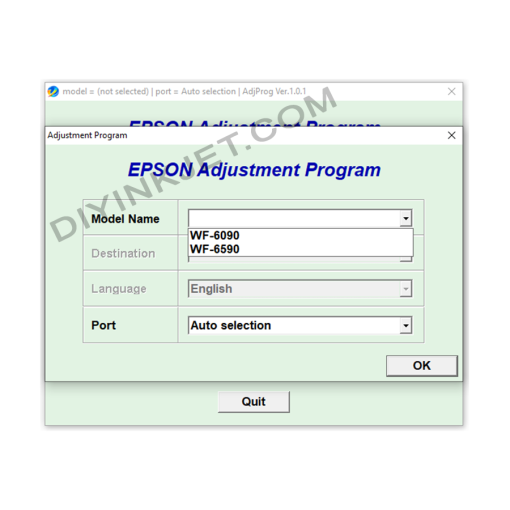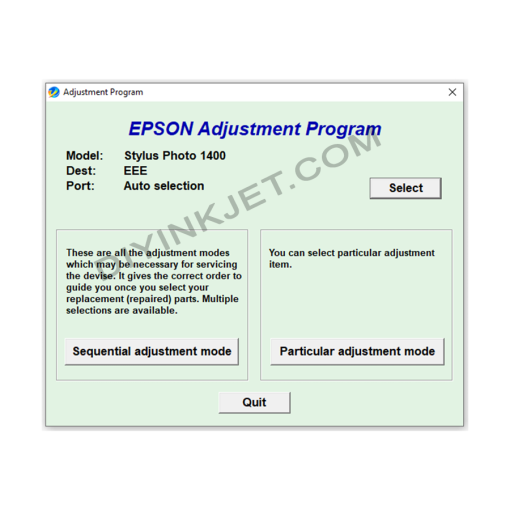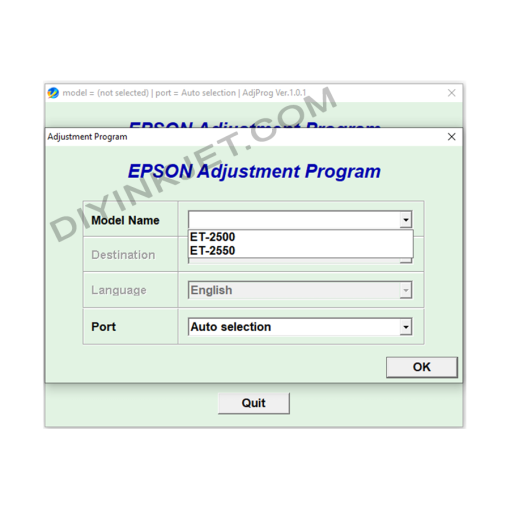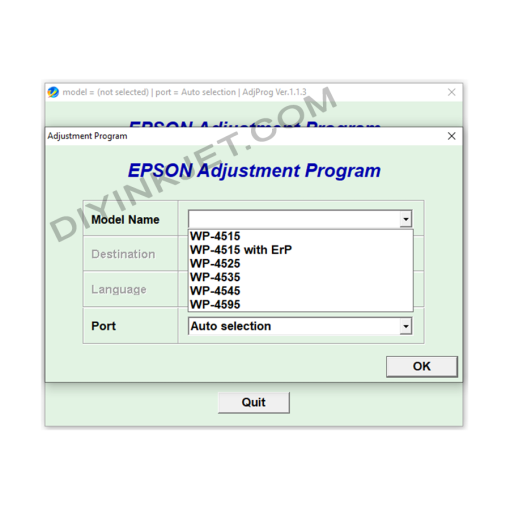-
×
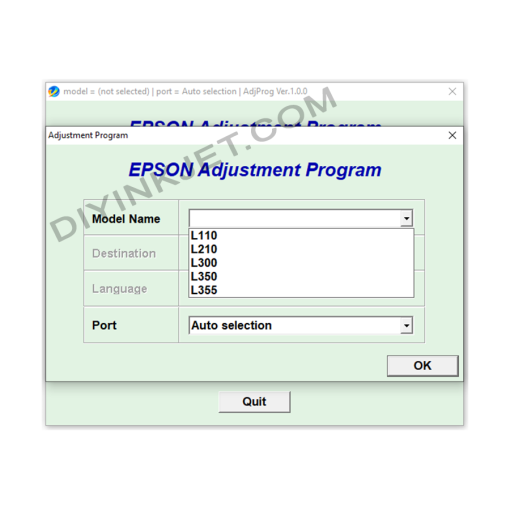 Epson L110 L210 L300 L350 L355 Adjustment Program
1 × 0 $
Epson L110 L210 L300 L350 L355 Adjustment Program
1 × 0 $ -
×
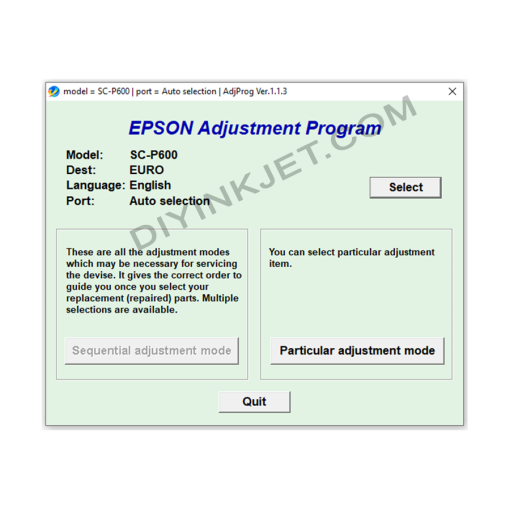 Epson Sure Color P600 Adjustment Program
1 × 0 $
Epson Sure Color P600 Adjustment Program
1 × 0 $ -
×
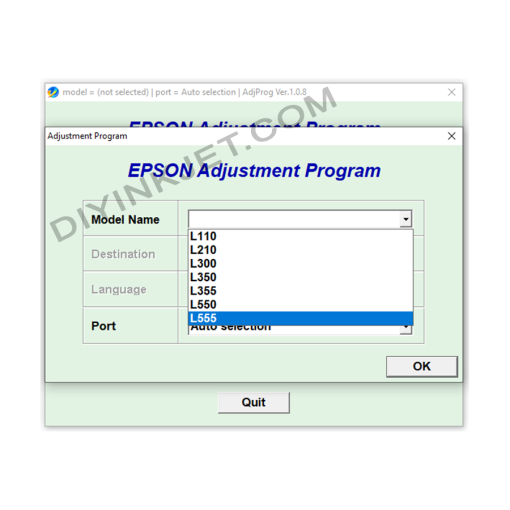 Epson L110 L210 L300 L350 L355 L550 L555 Adjustment Program
1 × 0 $
Epson L110 L210 L300 L350 L355 L550 L555 Adjustment Program
1 × 0 $
Subtotal: 0 $