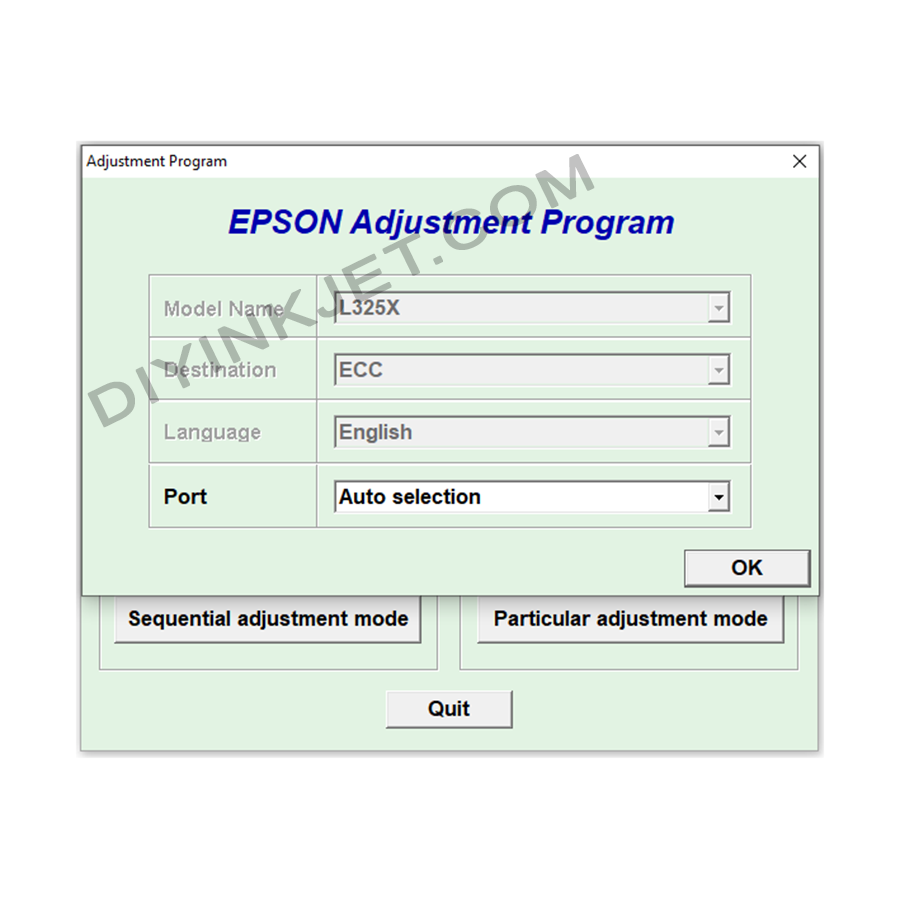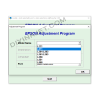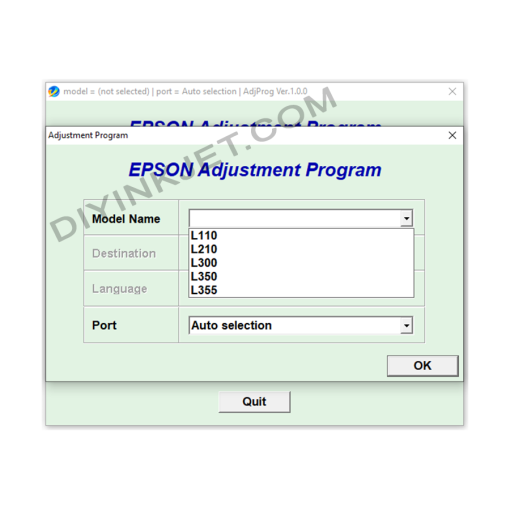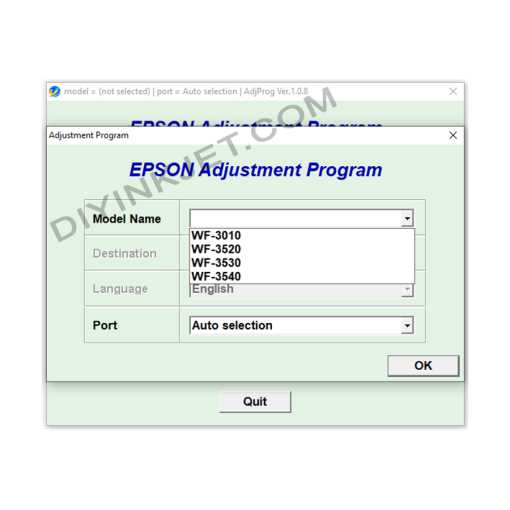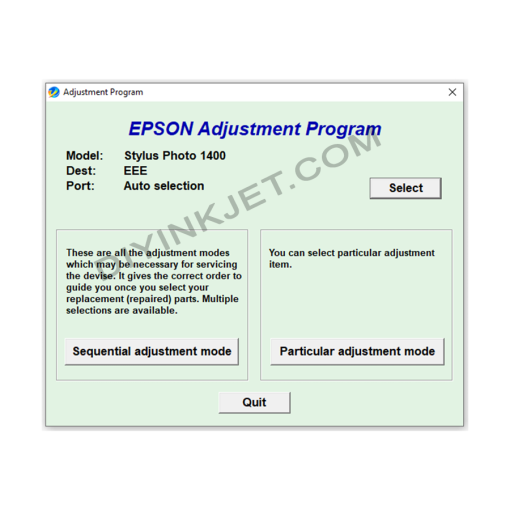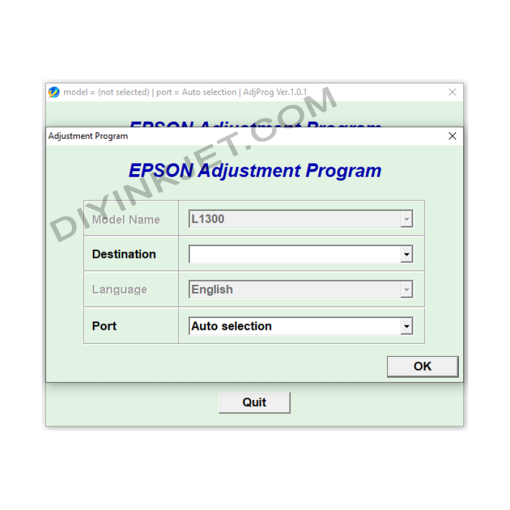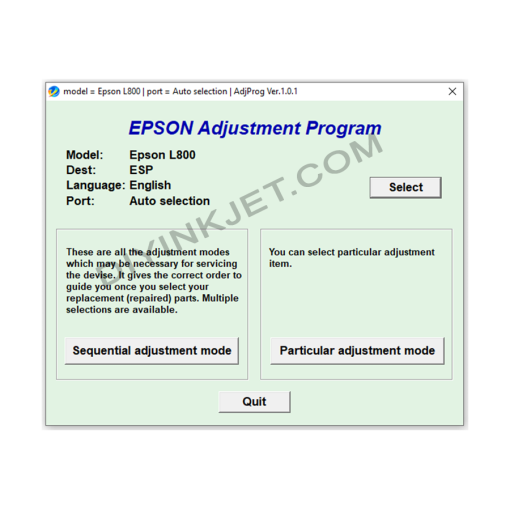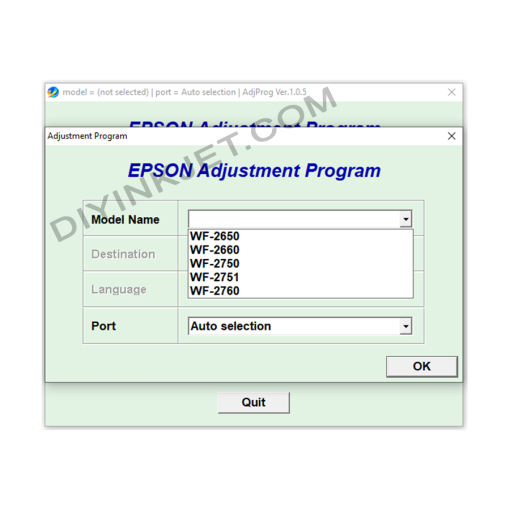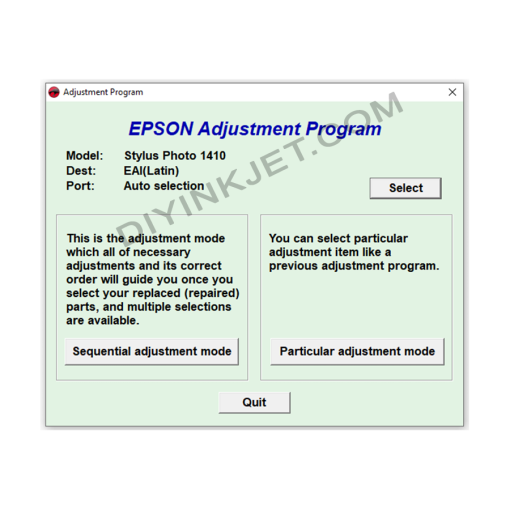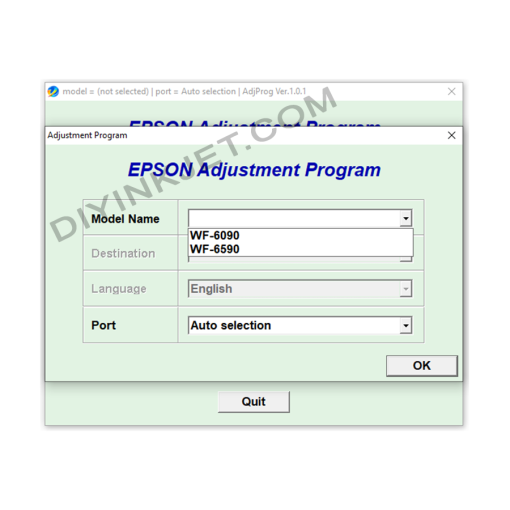Epson L3250 series L325X Adjustment Program
0 $
Are you encountering frustrating issues with your Epson L3250 series printer, such as the persistent “service required” message, flashing red lights, or a complete halt in printing due to a full waste ink pad counter? For owners of models within the popular Epson L325X series, including the L3250 and similar variants, the Adjustment Program is an indispensable tool. This powerful service utility allows you to diagnose and resolve many common software and hardware-related problems, getting your printer back to optimal working condition.
Compatible Epson Model: L3250
Compatible OS: Windows
What is the Adjustment Program? Why is it Essential for Your Epson L3250 Series Printer?
The Adjustment Program (also frequently referred to as Epson Resetter, Service Program, or Service Tool) is specialized software designed for Epson printers. Unlike standard printer drivers, this program provides direct access to the printer’s internal parameters and functions, enabling advanced maintenance and troubleshooting.
For the Epson L3250 series, which are popular EcoTank printers known for their cost-effective ink system, the Adjustment Program is particularly vital due to its ability to:
- Reset the Waste Ink Pad Counter: This is the most common reason users seek this software. Epson printers have internal pads that absorb excess ink during cleaning cycles and printing. To prevent messy ink overflows, a digital counter tracks the ink saturation. Once this counter reaches a predefined limit (typically indicating the pads are full), the printer stops working and displays a “service required” or “ink pad at the end of its service life” message with blinking lights. The Adjustment Program allows you to reset this counter, effectively telling the printer that the waste ink pads (which ideally should be physically cleaned or replaced) are ready for continued use.
- Perform Print Head Cleaning and Power Ink Flushing: Beyond the regular cleaning cycles available via the printer’s control panel or driver, the Adjustment Program can initiate more aggressive cleaning routines, like “Power Ink Flushing” or “Initial Ink Charge.” These are crucial for clearing stubborn clogs in the print head, which often cause banding, missing colors, or faded prints.
- Adjust Print Head Alignment: If your printed documents show misaligned lines, blurriness, or inconsistencies, the print head alignment may be off. The software provides precise tools to recalibrate the print head’s position for sharp, clear output.
- Read and Write EEPROM Information: For advanced users or technicians, this feature allows direct interaction with the printer’s non-volatile memory (EEPROM), where critical settings and calibration data are stored. This can be used for diagnostics or restoring factory defaults.
- Perform System Checks: The program can run various diagnostic tests to identify potential issues with different printer components, aiding in more complex troubleshooting.
Benefits of Using the Adjustment Program for Your Epson L3250 Series Printer
Leveraging the Adjustment Program for your Epson L3250 series printer offers several significant advantages:
- Significant Cost Savings: Instead of having to take your printer to a professional service center for issues like the waste ink pad error, you can often resolve them yourself, saving on repair costs and technician fees.
- Extends Printer Lifespan: Regular maintenance and timely resets can help prolong the operational life of your printer, ensuring you get the maximum utility from your investment.
- Quick Problem Resolution: When your printer unexpectedly stops due to a service error, the Adjustment Program allows for a rapid fix, minimizing downtime and allowing you to resume printing quickly.
- Maintains Print Quality: By enabling thorough print head cleaning and alignment, the software helps ensure your Epson L3250 series continues to deliver crisp, high-quality prints.
- Empowerment: For many users, the ability to personally diagnose and resolve common printer issues provides greater control and self-sufficiency.
How to Use the Adjustment Program Software for Epson L3250 Series (L325X)
To effectively use the Adjustment Program for your Epson L3250 series printer, follow these crucial steps:
- Obtain the Correct Software: It is paramount to find the specific Adjustment Program version that is compatible with the Epson L3250 series (L325X). Be cautious about your download source to avoid unofficial or malicious software.
- Temporarily Disable Antivirus/Firewall: Due to the nature of its direct interaction with printer hardware, antivirus software and firewalls may flag the Adjustment Program as suspicious. It’s often necessary to temporarily disable them during the process to prevent interference. Remember to re-enable them immediately afterward.
- Connect Your Printer: Ensure your Epson L3250 series printer is turned on and connected directly to your computer using a USB cable. Wireless connections are generally not recommended for this sensitive process due to potential instability.
- Run the Software (as Administrator): Locate the executable file of the Adjustment Program (often named
AdjProg.exeor similar) and run it by right-clicking and selecting “Run as administrator” to ensure it has full system permissions. - Select Your Printer Model and Port:
- In the software’s initial interface, you will typically find a “Select” or “Printer Model” option. Click this.
- Choose your specific model from the list, such as “L3250 Series” or “L325X.”
- For the “Port” setting, select “Auto Selection” or choose the USB port that your printer is connected to (e.g., “USB001 (L3250 Series)”). Click “OK.”
- Navigate to Particular Adjustment Mode: Click on “Particular Adjustment Mode.”
- Select Waste Ink Pad Counter: From the list of options, scroll down under the “Maintenance” section and select “Waste Ink Pad Counter.” Click “OK.”
- Check and Initialize Counter:
- In the “Waste Ink Pad Counter” window, you will typically see checkboxes for “Main Pad Counter,” “Platen Pad Counter,” and sometimes “Ink System Pad Counter.” Check all available boxes.
- Click the “Check” button to view the current saturation percentage of the waste ink pads. It will likely show 100% or close to it if you’re facing the error.
- After checking, ensure the same checkboxes are still ticked, then click the “Initialize” button.
- The software will prompt you to confirm the reset. Click “OK” or “Accept.”
- Restart Your Printer: The program will instruct you to turn off your printer, then turn it back on. Follow this step precisely. This action finalizes the counter reset.
- Verify: Once the printer has restarted, you can optionally go back into the Adjustment Program, check the waste ink pad counter again (Step 8), and it should now read 0%. You should also test print a document to confirm that the error has cleared and the printer is functioning normally.
Crucial Advice for Using the Adjustment Program:
- Reputable Source: Always download the Adjustment Program from trusted sources to avoid malware or incompatible versions that could damage your printer.
- Physical Waste Pads: While the software resets the counter, the physical waste ink pads inside the printer are still saturated. For long-term health and to prevent actual ink overflow, it is highly recommended to inspect, clean, or replace these pads by a professional after resetting the counter, especially if you plan to use the printer extensively post-reset.
- Use with Caution: Only use the functions within the Adjustment Program that you fully understand. Incorrect use of advanced features can potentially lead to further printer issues.
Conclusion
The Adjustment Program is an essential utility for owners of Epson L3250 series (L325X) printers, offering a powerful solution to common problems like the waste ink pad full error. By providing direct access to critical maintenance functions, this software empowers you to resolve issues efficiently, extend your printer’s lifespan, and maintain consistent print quality. With careful adherence to the instructions, you can keep your Epson L3250 series printer operating smoothly and reliably.
Related products
Epson Adjustment Program
Epson Adjustment Program
Epson Adjustment Program
Epson Adjustment Program
Epson Adjustment Program
Epson Adjustment Program
Epson WF-2650 WF-2660 WF-2750 WF-2751 WF-2760 Adjustment Program
Epson Adjustment Program
Epson Adjustment Program