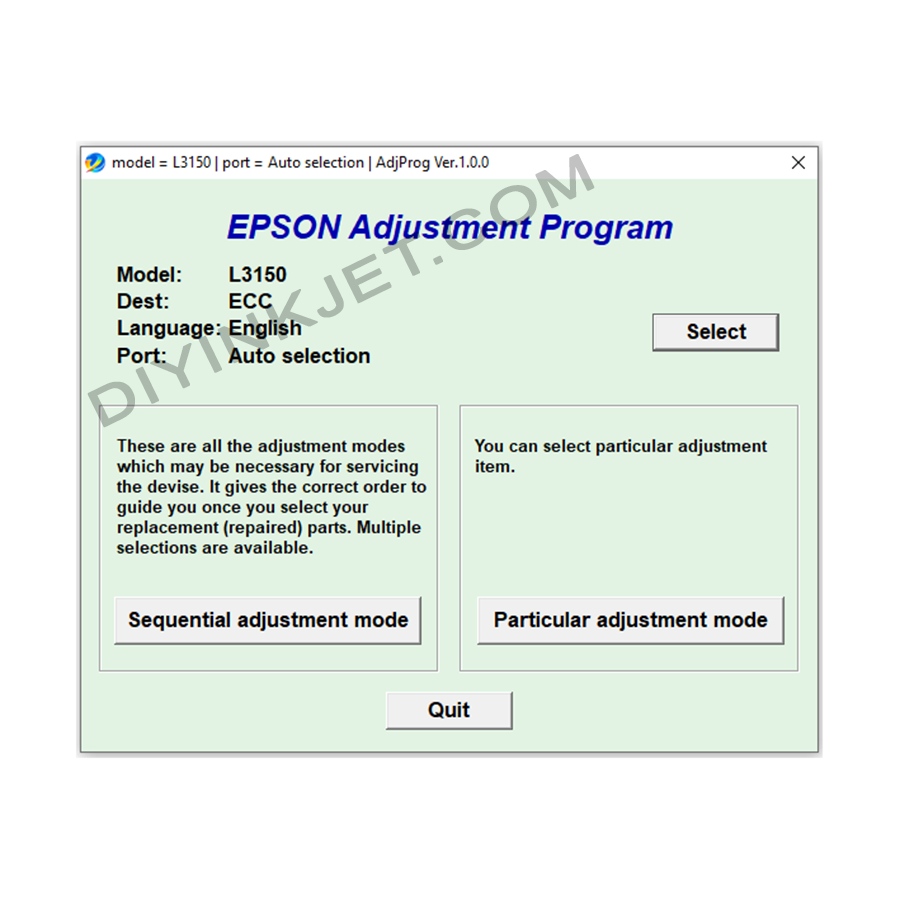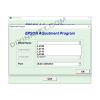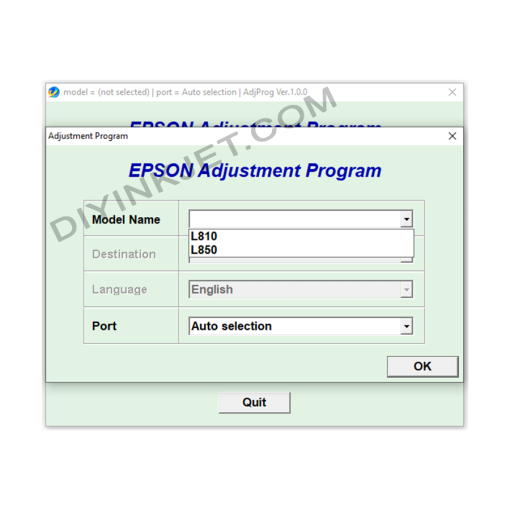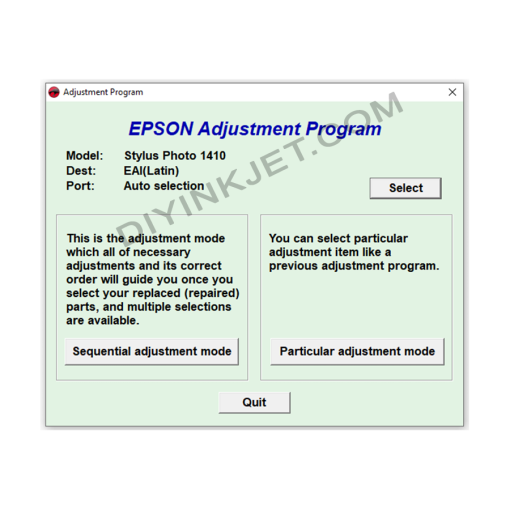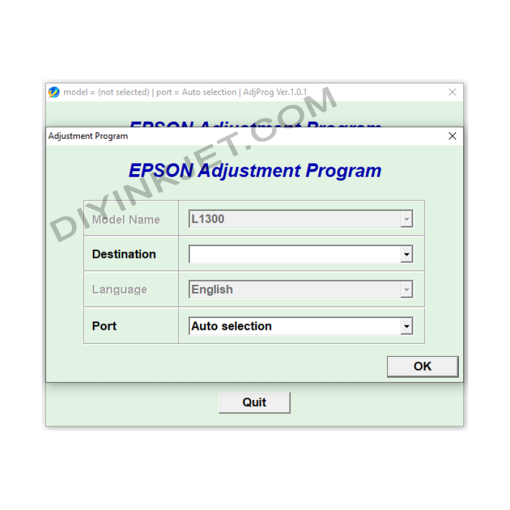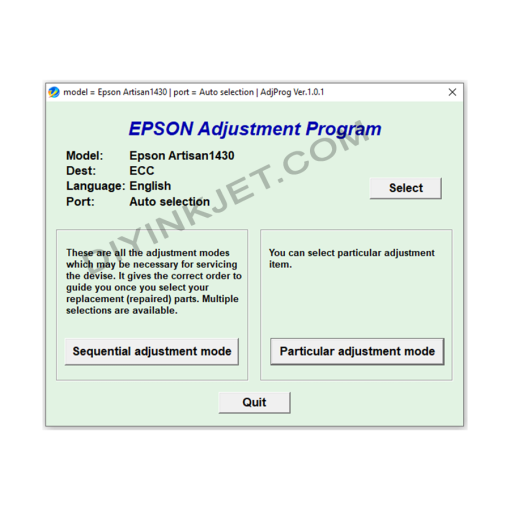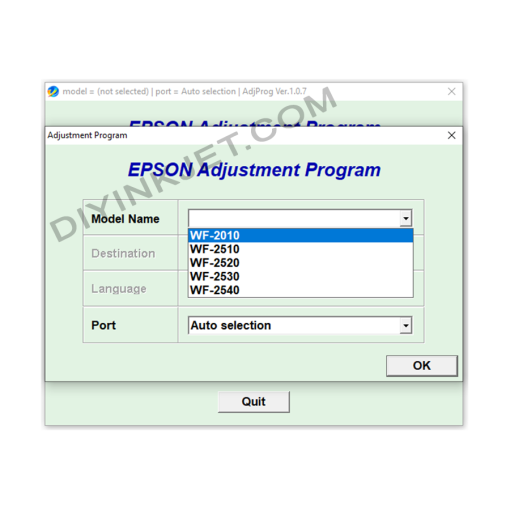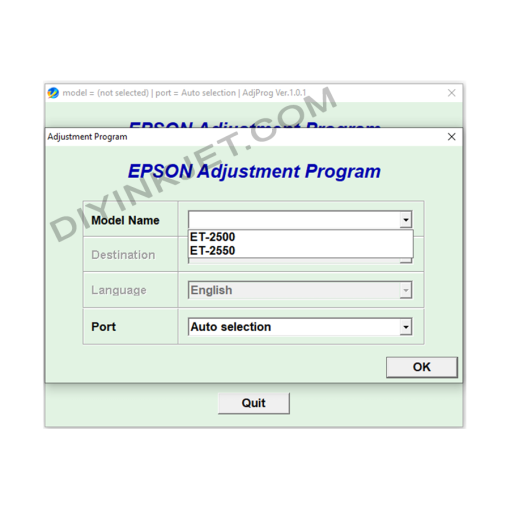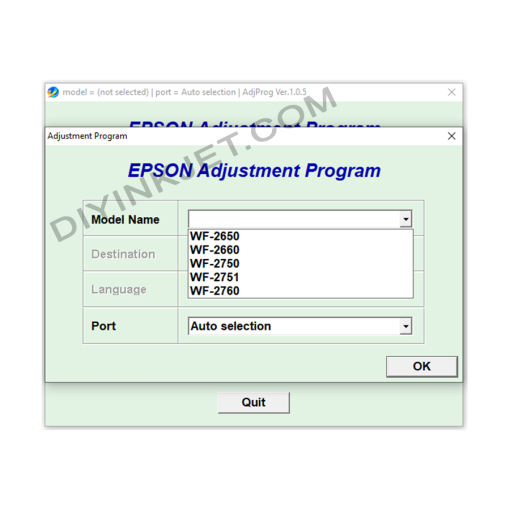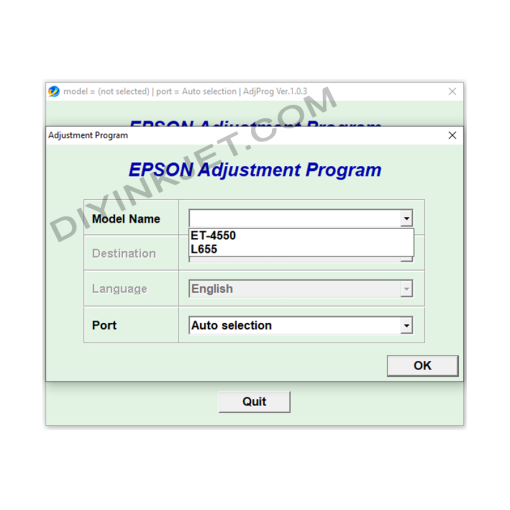-
×
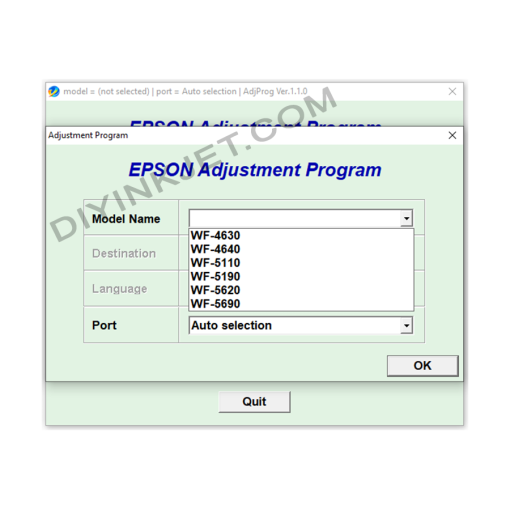 Epson WF-4630 WF-4640 WF-5110 WF-5190 WF-5620 WF-5690 Adjustment Program
1 × 0 $
Epson WF-4630 WF-4640 WF-5110 WF-5190 WF-5620 WF-5690 Adjustment Program
1 × 0 $ -
×
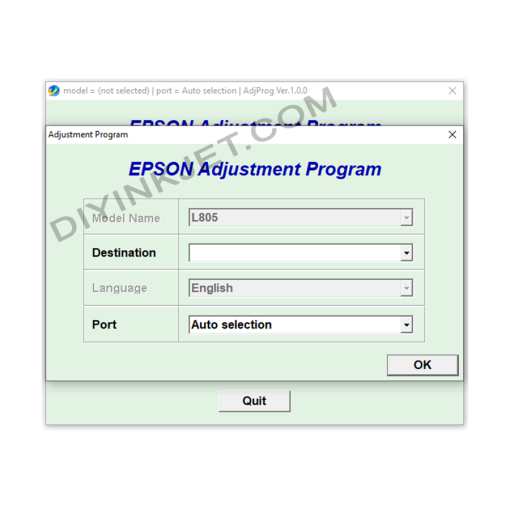 Epson L805 Adjustment Program
1 × 0 $
Epson L805 Adjustment Program
1 × 0 $ -
×
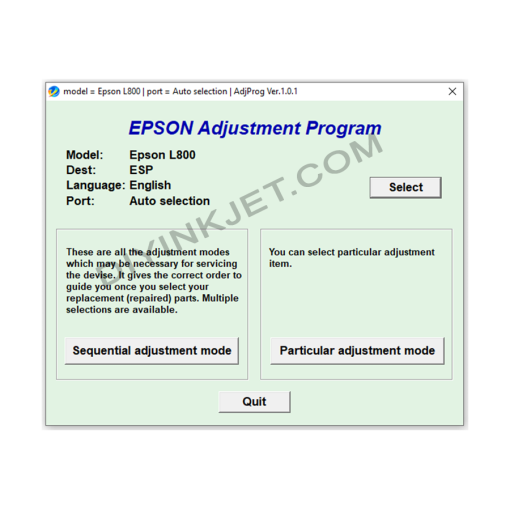 Epson L800 Adjustment Program
1 × 0 $
Epson L800 Adjustment Program
1 × 0 $ -
×
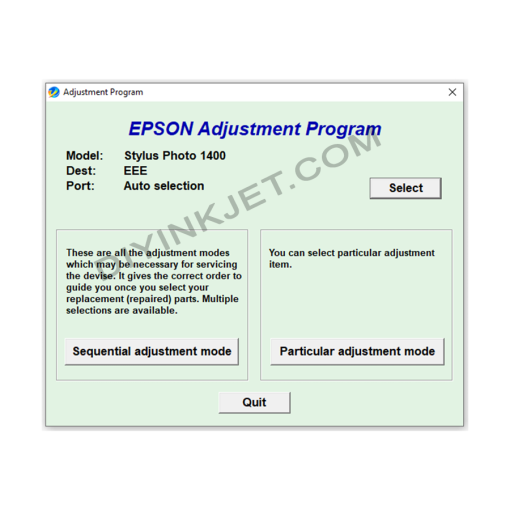 Epson Stylus Photo 1400 Adjustment Program
1 × 0 $
Epson Stylus Photo 1400 Adjustment Program
1 × 0 $ -
×
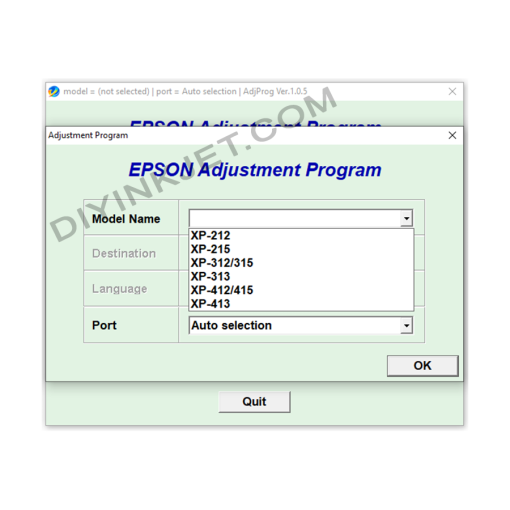 Epson XP-212 XP-215 XP-312 XP-315 XP-313 XP-412 XP-415 XP-413 Adjustment Program
1 × 0 $
Epson XP-212 XP-215 XP-312 XP-315 XP-313 XP-412 XP-415 XP-413 Adjustment Program
1 × 0 $ -
×
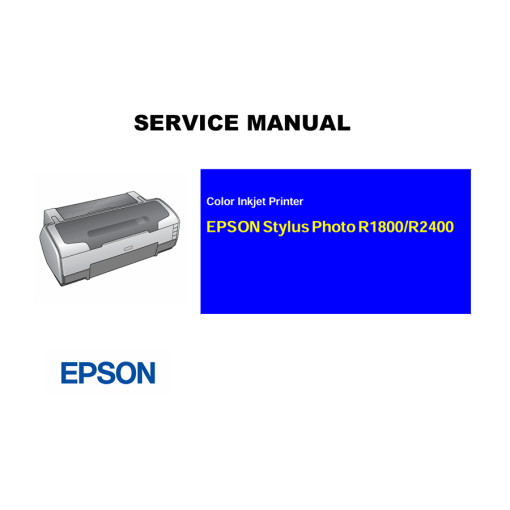 Epson Service Manual: The Definitive Guide for Your Epson Stylus Photo R1900 & R2880 A3+ Printers
1 × 0 $
Epson Service Manual: The Definitive Guide for Your Epson Stylus Photo R1900 & R2880 A3+ Printers
1 × 0 $
Subtotal: 0 $