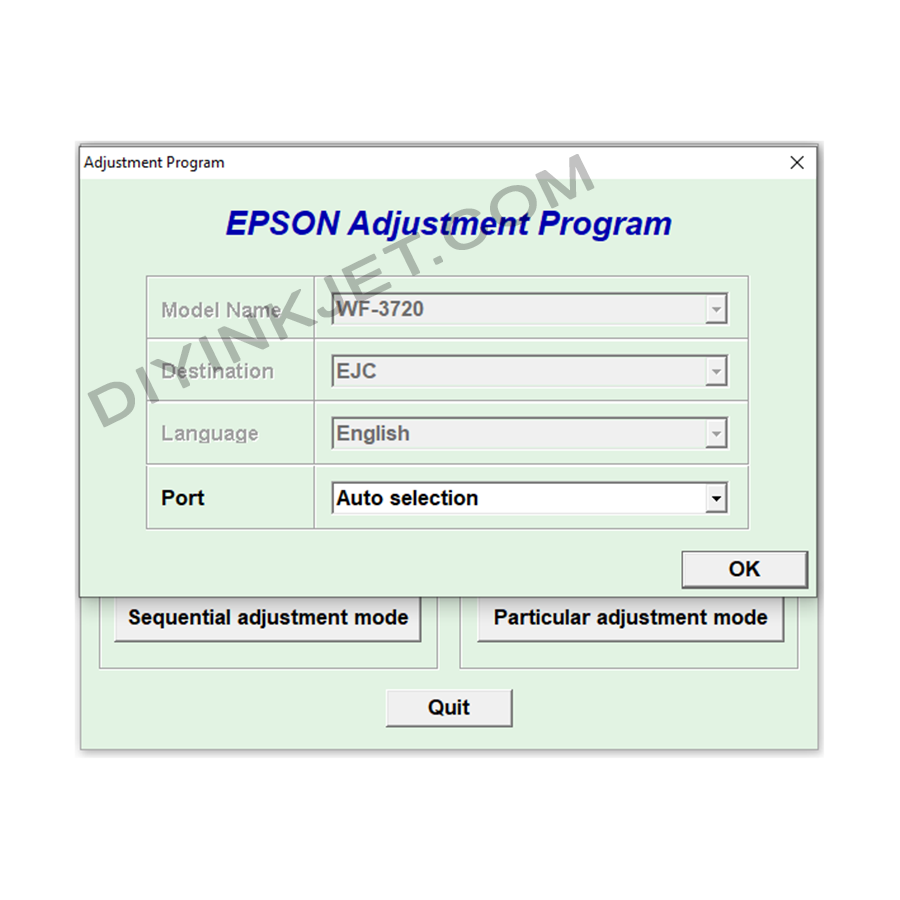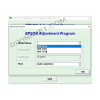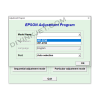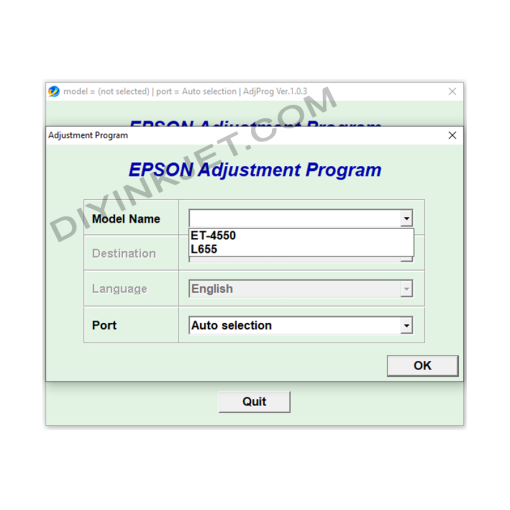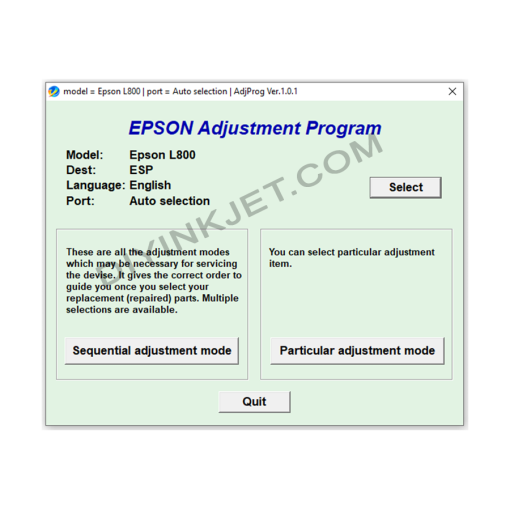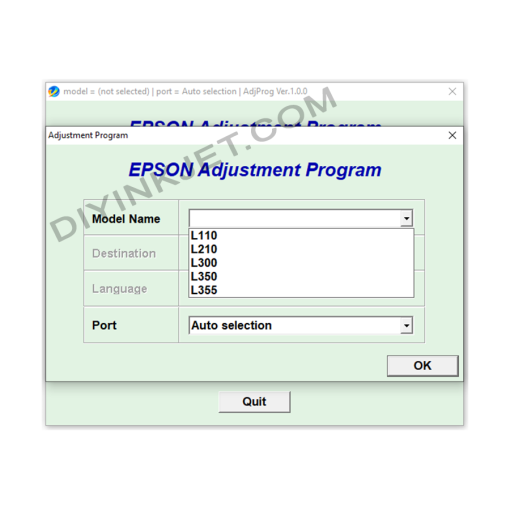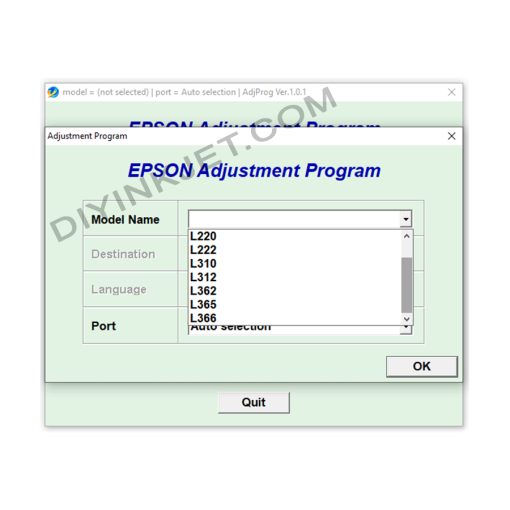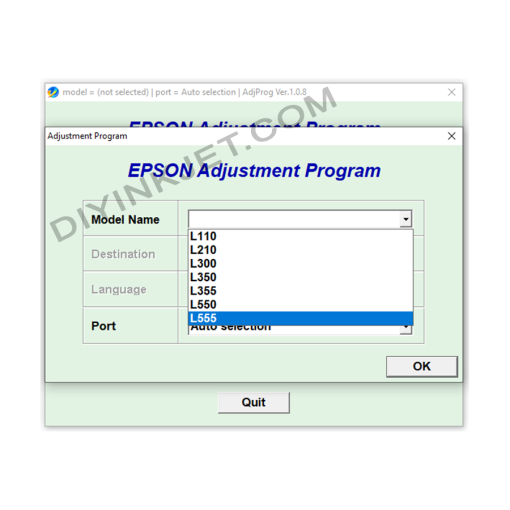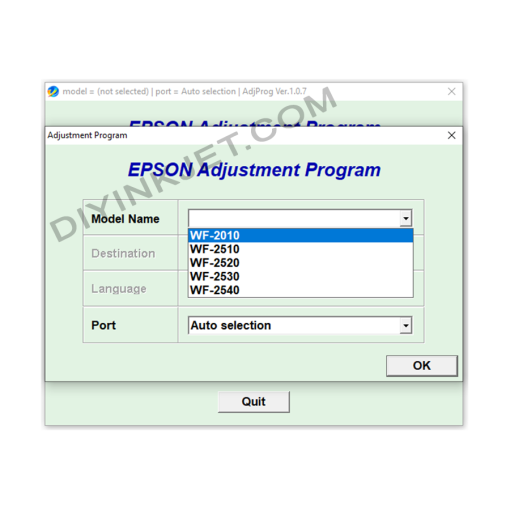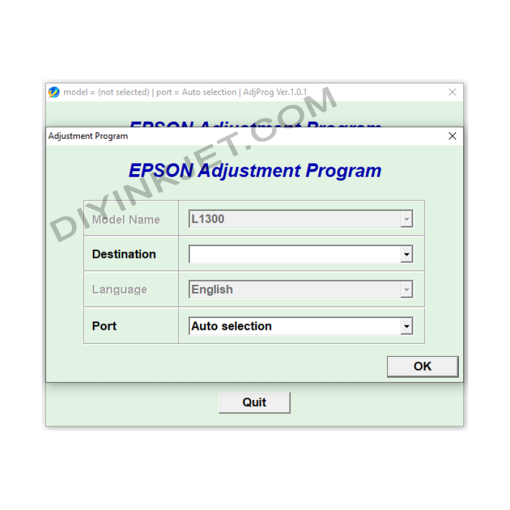-
×
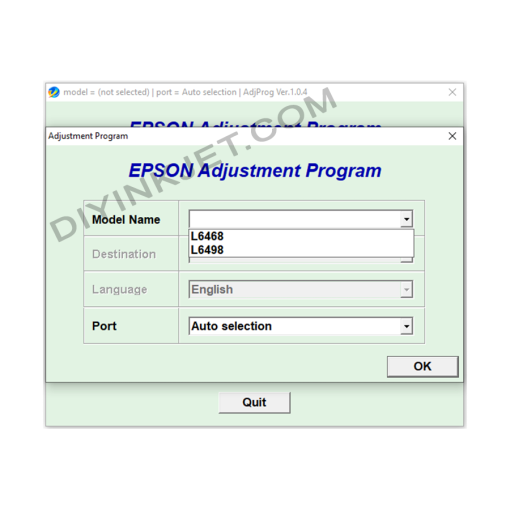 Epson L6468 L6498 Adjustment Program
1 × 0 $
Epson L6468 L6498 Adjustment Program
1 × 0 $ -
×
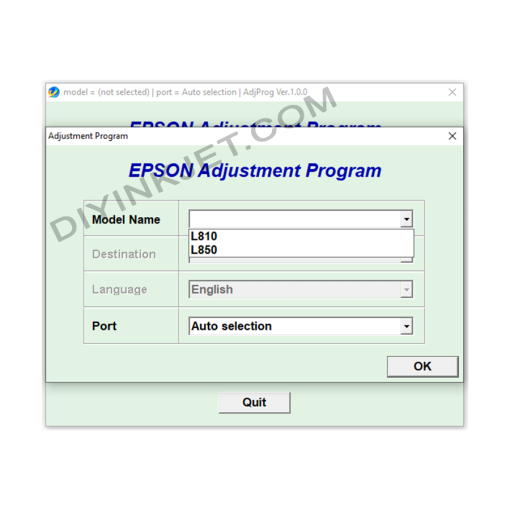 Epson L810 L850 Adjustment Program
1 × 0 $
Epson L810 L850 Adjustment Program
1 × 0 $ -
×
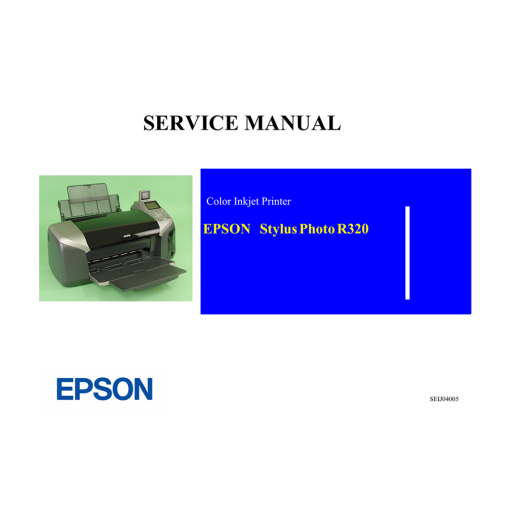 Epson Service Manual: The Essential Guide for Your Epson Stylus Photo R320 Inkjet Printer
1 × 0 $
Epson Service Manual: The Essential Guide for Your Epson Stylus Photo R320 Inkjet Printer
1 × 0 $
Subtotal: 0 $