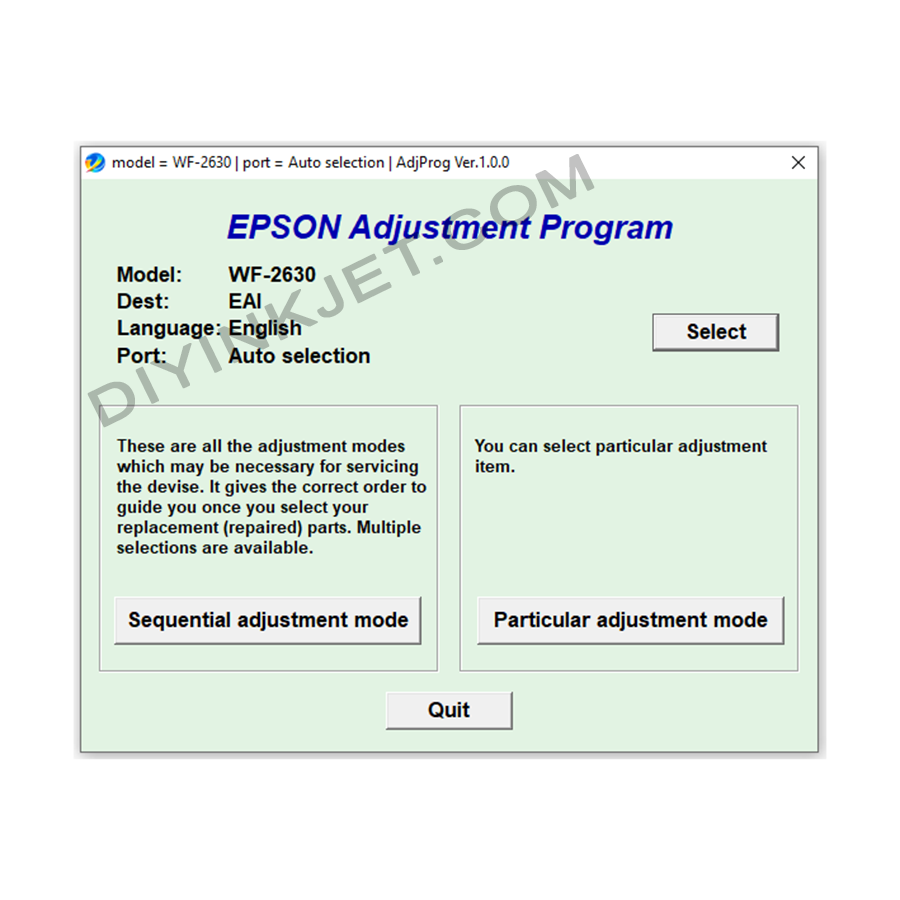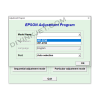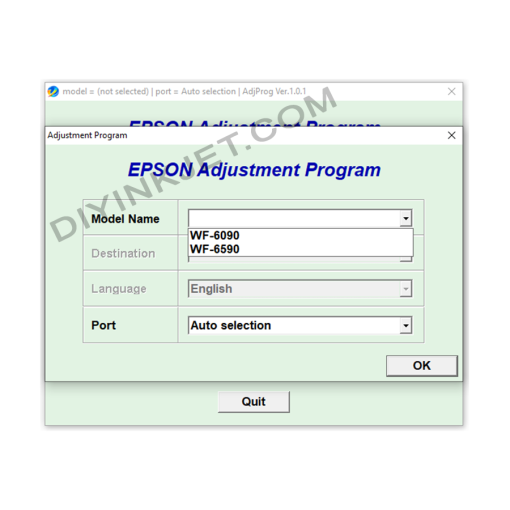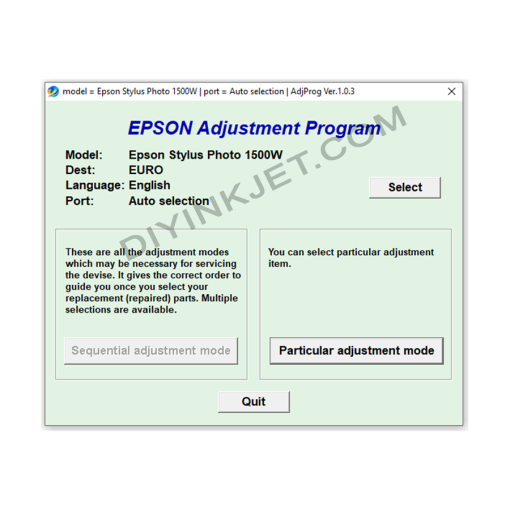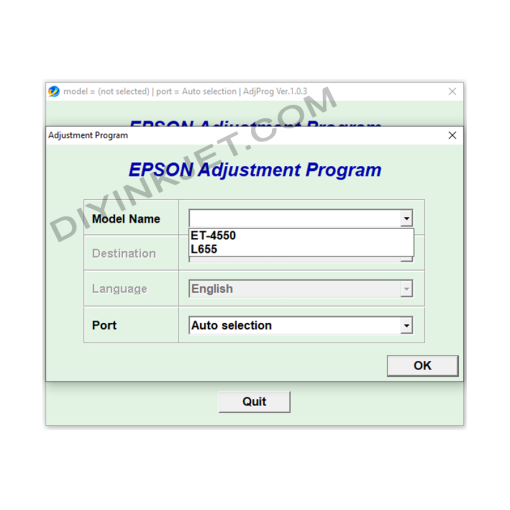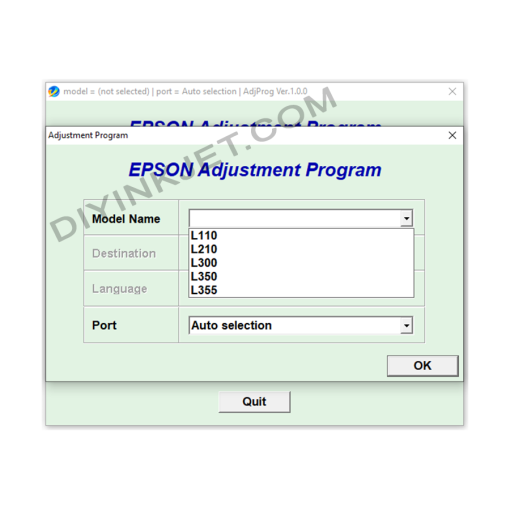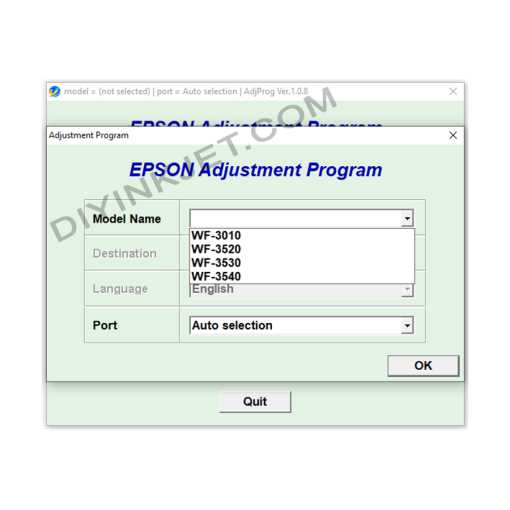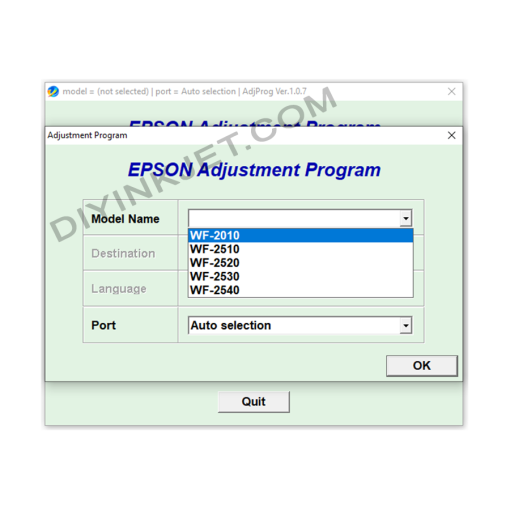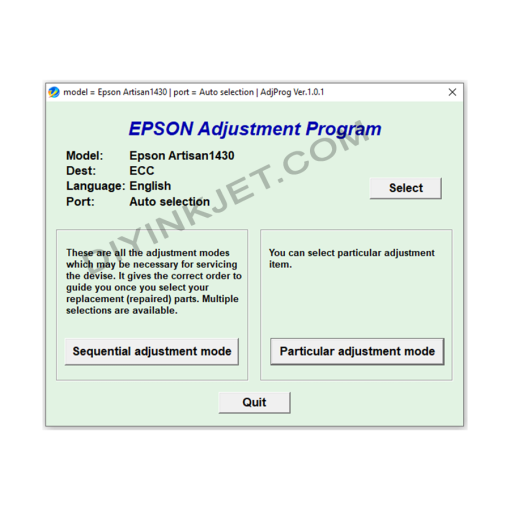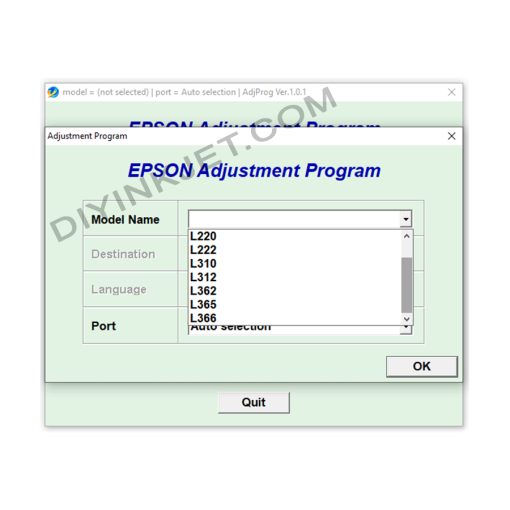Epson Wf-2630 Adjustment Program
0 $
If your Epson WorkForce WF-2630 printer suddenly stops functioning and displays error messages such as “Service Required,” “A printer’s ink pad is at the end of its service life,” or its indicator lights are blinking alternately, this indicates that the printer’s waste ink counter has reached its limit. To fix this error and restore your printer to normal operation, you’ll need to use the dedicated Adjustment Program software
What is the Adjustment Program (WIC Reset Utility) and its importance for the Epson WF-2630?
The Adjustment Program (or WIC Reset Utility) is an internal software tool provided by Epson (or third-party developers) for service technicians. This software allows access and deep adjustment of the printer’s settings, especially managing the lifetime counters of its components.
For the Epson WorkForce WF-2630 printer, the core and most critical function of the Adjustment Program is to reset the Waste Ink Pad Counter. All Epson inkjet printers have a special ink pad inside that absorbs excess ink generated during print head cleaning cycles and printing operations. To prevent the waste ink from overflowing and potentially damaging internal electronic components, Epson integrates a counter. When this counter registers that the pad has reached a safe threshold, the printer automatically locks down and displays an error, requesting maintenance.
The Adjustment Program (WIC Reset Utility) software will help you to:
- Reset the Waste Ink Counter: Set this counter back to zero, making the printer “believe” that the ink pad has been cleaned or replaced, thus allowing it to resume printing.
- Perform in-depth maintenance tasks: Including checking printer status, Print Head Alignment, Nozzle Checks, and other service functions to optimize printing performance and quality.
Basic Steps to Reset Your Epson WorkForce WF-2630 Using the Adjustment Program (WIC Reset Utility):
- Download the software: Search for and download the WIC Reset Utility version compatible with the Epson WorkForce WF-2630 printer model from reputable sources. Note that WIC Reset Utility often requires the purchase of a reset key to perform the counter reset function.
- Prepare your printer and computer:
- Close all applications currently using the printer.
- Connect your Epson WF-2630 printer to your computer using a USB cable (not via Wi-Fi or LAN) and ensure the drivers are fully installed.
- Important: Temporarily disable your computer’s antivirus software or Windows Defender, as they often identify the WIC Reset Utility as a threat due to its nature of deep system interaction.
- Run the software: Extract the downloaded file (usually .zip or .rar) and run the executable of the WIC Reset Utility (typically
wicreset.exe) as an Administrator (right-click and select “Run as administrator”). - Perform the reset:
- In the WIC Reset Utility interface, your printer should be automatically detected (or you can select it manually from the list).
- Click the “Read waste counters” button to check the current value of the waste ink counter. You will see values and percentages (usually 100% or close to 100%).
- Then, click the “Reset waste counters” button.
- The software will prompt you to enter the purchased Reset Key. Enter the key in the provided field and click “OK” or “Reset”.
- Once the reset process is complete, the software will display a message asking you to turn off the printer.
- Restart the printer: Turn off the printer, unplug the power cord, wait a few seconds, then plug it back in and turn the printer on. Your printer should restart, and the “Service Required” error will disappear, allowing you to resume normal printing. You can re-check the counter by clicking “Read waste counters” again to confirm it’s at 0%.
Important Notes and Recommendations:
- Reliable Download Source: WIC Reset Utility is a third-party software. Exercise extreme caution when downloading, only choosing reputable sources to avoid the risk of downloading files containing viruses or malware.
- Purchase Reset Key: Most counter reset functions require the purchase of a reset key. This key typically works for a single reset on one printer.
- Physical Waste Ink Pad Issue: Resetting the counter is solely a software solution. The physical waste ink pad inside the printer will still be saturated with ink. To ensure the safety of your printer and prevent waste ink overflow that could cause damage to electronic components, you should consider cleaning or replacing the physical waste ink pad after resetting the counter.
- Stable Power Supply: Ensure a stable power supply throughout the reset process to avoid interruptions that could lead to firmware errors for the printer.
- Follow Instructions: Always seek and follow detailed instructions (in text or video format) on how to use the WIC Reset Utility for your Epson WF-2630.
Using the Adjustment Program (WIC Reset Utility) software carefully and correctly will help you effectively resolve the “waste ink counter overflow” issue on your Epson WorkForce WF-2630, saving on repair costs, and maintaining optimal operational performance for your printer.
Related products
Epson Adjustment Program
Epson Adjustment Program
Epson Adjustment Program
Epson Adjustment Program
Epson Adjustment Program
Epson Adjustment Program
Epson WF-2010 WF-2510 WF-2520 WF-2530 WF-2540 Adjustment Program
Epson Adjustment Program
Epson Adjustment Program
Epson L130 L132 L220 L222 L310 L312 L362 L365 L366 Adjustment Program