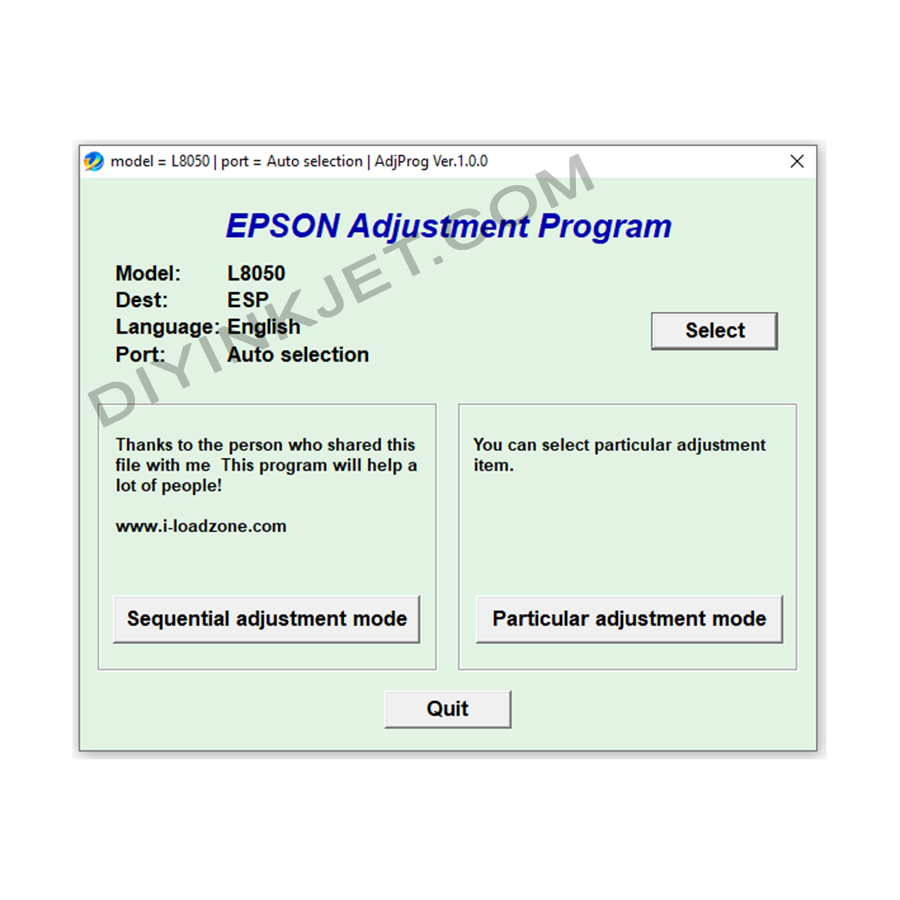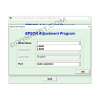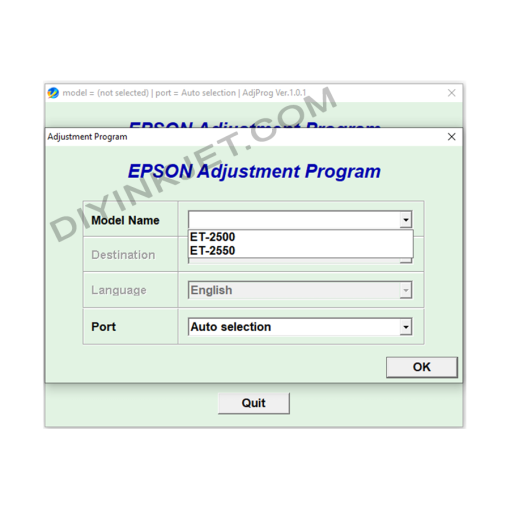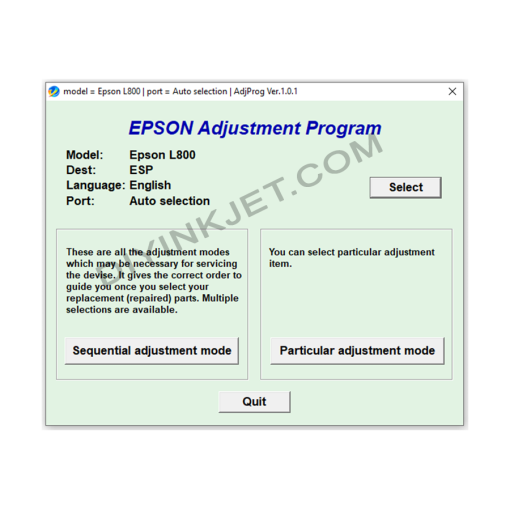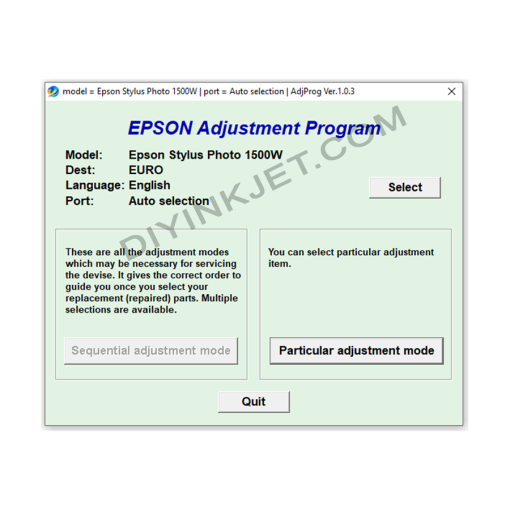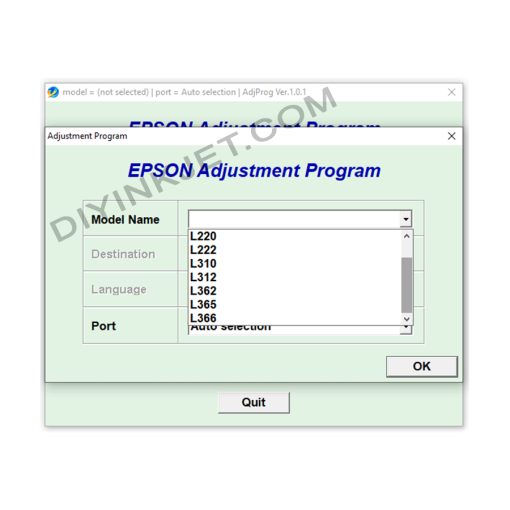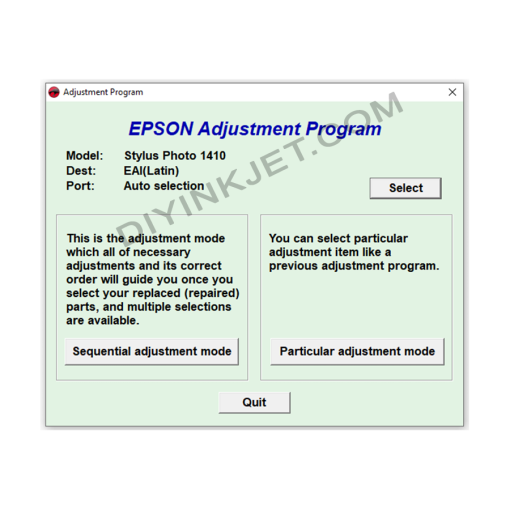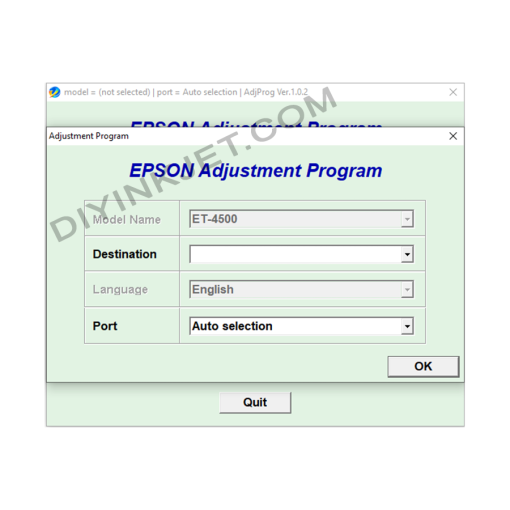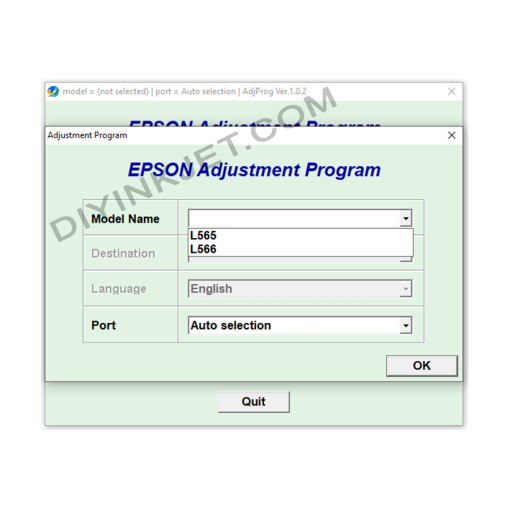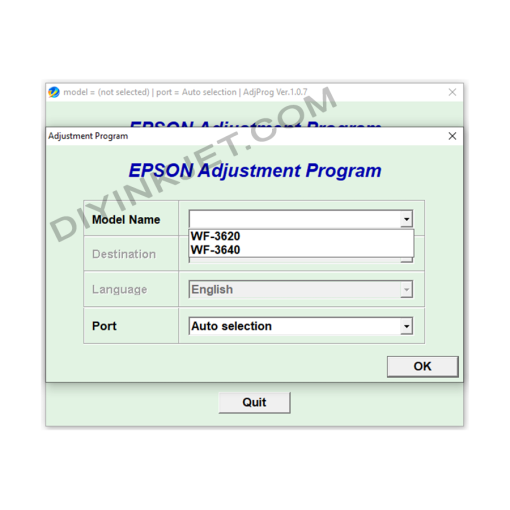Epson L8050 Adjustment Program
0 $
The Adjustment Program (also known as resetter software, WIC Reset Utility, or service program) is an internal software tool developed by Epson and used at their service centers. This software allows technicians to access and adjust the printer’s deep settings, particularly managing the lifetime counters of components.
What is the Adjustment Program and its importance for the Epson L8050?
The Adjustment Program (also known as resetter software, WIC Reset Utility, or service program) is an internal software tool developed by Epson and used at their service centers. This software allows technicians to access and adjust the printer’s deep settings, particularly managing the lifetime counters of components.
For the Epson L8050 printer, the core and most critical function of the Adjustment Program is to reset the Waste Ink Pad Counter. Epson inkjet printers all have an internal waste ink pad (or maintenance box) to collect excess ink generated during print head cleaning cycles and printing operations. To prevent the waste ink from overflowing and potentially damaging internal electronic components or soiling the machine, Epson integrates a counter. When this counter reaches its safe threshold, the printer automatically locks down and displays an error, requesting maintenance. This is a built-in protective mechanism from the manufacturer.
The Adjustment Program software will help you to:
- Reset the waste ink counter: Set this counter back to zero, making the printer “believe” that the ink pad has been cleaned or replaced, thus allowing it to resume printing.
- Perform in-depth maintenance tasks: Besides resetting the counter, the software can also offer options to check printer status, perform Print Head Alignment, Nozzle Checks, and other service functions to optimize printing performance and quality.
Basic Steps to Reset Your Epson L8050 Using the Adjustment Program:
- Download the software: Search for and download the Adjustment Program or WIC Reset Utility version compatible with the Epson L8050 printer model from reputable sources. (Note: You may find several sources for this software online; choose reliable ones to avoid security risks).
- Prepare your printer and computer:
- Close all applications currently using the printer.
- Connect your Epson L8050 printer to your computer using a USB cable (not via Wi-Fi or LAN) and ensure the drivers are fully installed.
- Important: Temporarily disable your computer’s antivirus software or Windows Defender, as they often identify the Adjustment Program as a threat due to its nature of deep system interaction.
- Run the software: Extract the downloaded file (usually .zip or .rar) and run the executable of the Adjustment Program (typically
AdjProg.exeorResetter.exe) as an Administrator (right-click and select “Run as administrator”). - Perform the reset:
- In the software interface, click “Select” and make sure to choose the correct model, Epson L8050. For “Port,” you can usually select “Auto selection” or choose the correct USB port to which the printer is connected. Then click “OK”.
- Next, click on “Particular adjustment mode”.
- In the new window that appears, find and select “Waste Ink Pad Counter” and click “OK”.
- Under “Check & Initialization,” check the boxes for “Main pad counter” and “Platen pad counter” (if present).
- Click “Check” to see the current counter values (which will usually be near 100% or over 100%).
- After checking, re-check the same boxes and click “Initialization”. A confirmation dialog will appear; click “OK”.
- Restart the printer: Once the software indicates that the reset process is complete, you must turn off the printer, unplug the power cord, wait for about 5-10 seconds, then plug it back in and turn the printer on. Your printer should restart, and the “Service Required” error will disappear, allowing you to resume normal printing.
Important Notes and Recommendations:
- Download Source: Since this is not official software widely distributed by Epson to end-users, be extremely cautious about your download source. Prioritize reputable printer repair websites or tech forums. Some versions may require purchasing a “key” or “license” for full functionality.
- Physical Waste Ink Pad: Resetting the counter is solely a software solution. The physical waste ink pad inside the printer will still be saturated with ink. To ensure safety and extend the printer’s lifespan, you should consider cleaning or replacing the physical waste ink pad after resetting the counter. Otherwise, waste ink could overflow and cause significant damage to your printer over time.
- Stable Power Supply: Ensure a stable power supply throughout the reset process to avoid interruptions that could lead to firmware errors for the printer.
- Read Instructions Carefully: Always seek and follow detailed instructions (in text or video format) specifically for the Epson L8050, as different software versions may have slightly different interfaces or steps.
Using the Adjustment Program software carefully and correctly will help you effectively resolve the “waste ink counter overflow” issue on your Epson L8050, saving on repair costs, and maintaining optimal operational performance for your printer.
Related products
Epson Adjustment Program
Epson Adjustment Program
Epson Adjustment Program
Epson Adjustment Program
Epson L130 L132 L220 L222 L310 L312 L362 L365 L366 Adjustment Program
Epson Adjustment Program
Epson Adjustment Program
Epson Adjustment Program
Epson Adjustment Program