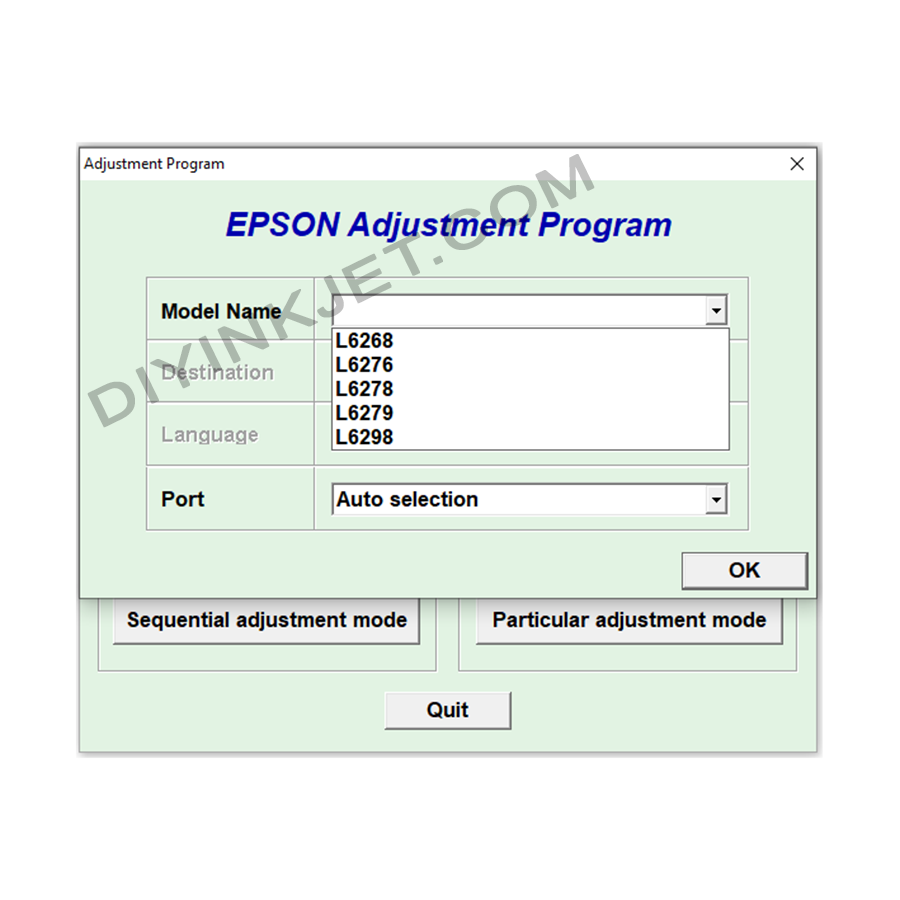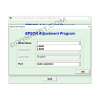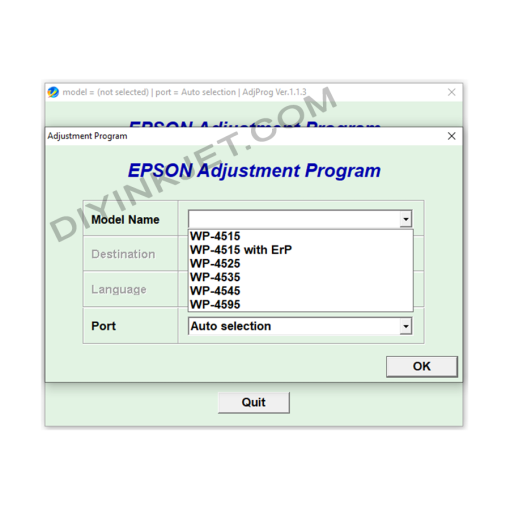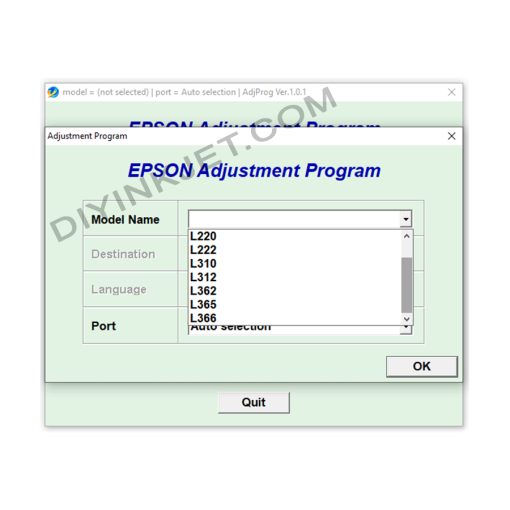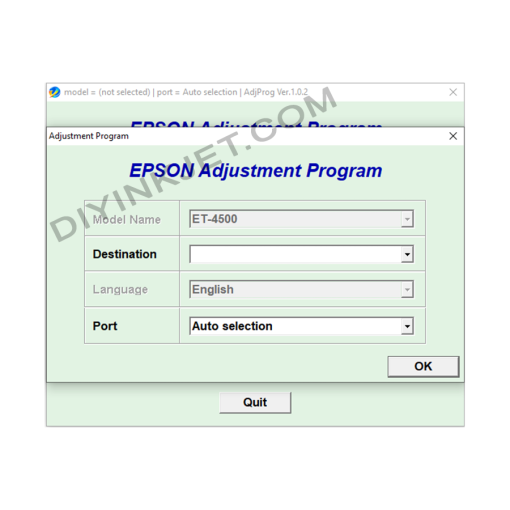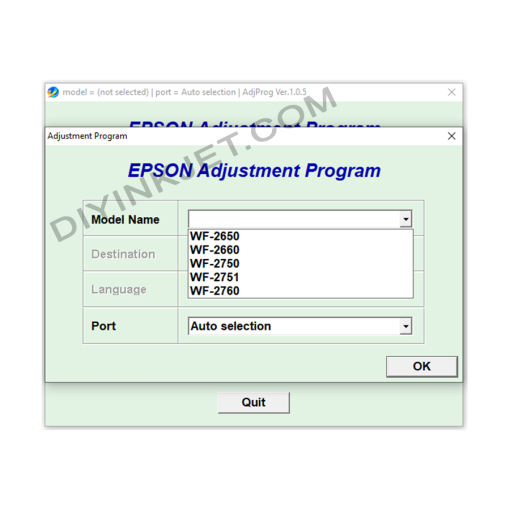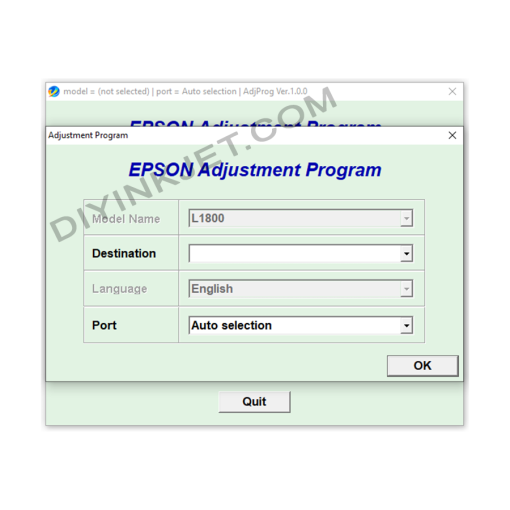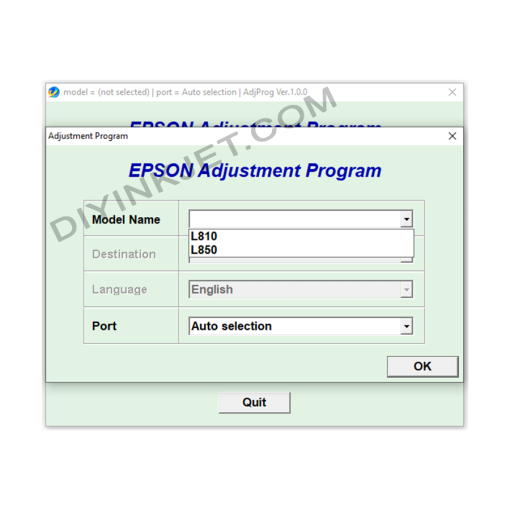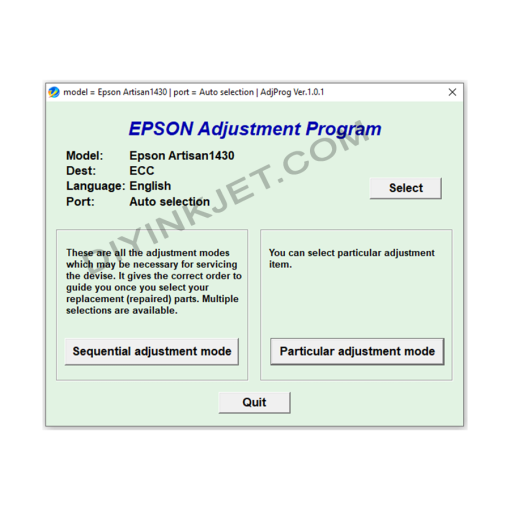Subtotal: 0 $
Epson L6268 L6276 L6278 L6279 L6298 Adjustment Program
0 $
Epson EcoTank printers L6268, L6276, L6278, L6279, and L6298 are popular multifunction models, designed for high printing efficiency and ink economy. However, after some period of use, you might encounter a “Service Required” message or “A printer’s ink pad is at the end of its service life,” accompanied by blinking indicator lights on the printer. This typically indicates that the printer’s waste ink maintenance box is full and needs attention.
T04D1 Maintenance Box: The Primary Solution for Epson L62xx Series
Unlike many older Epson printer models that relied on Adjustment Program software to reset an internal waste ink counter, models such as the L6268, L6276, L6278, L6279, L6298 (and similar L61xx series) feature a removable and replaceable Maintenance Box with an integrated T04D1 chip.
When your printer displays an error related to “Service Required” or “Waste Ink Pad Full” on these models, it means the T04D1 chip on the maintenance box has registered that the waste ink capacity has been reached and it needs to be addressed.
So, is Adjustment Program software still necessary? In most cases involving waste ink errors on the L62xx series, the Adjustment Program software is NOT the direct solution for resetting the waste ink counter. Instead, you will need to:
- Replace the T04D1 Maintenance Box: This is the most common and recommended method. You simply purchase a new T04D1 maintenance box and install it.
- Reset the T04D1 chip (if you have a chip resetter): Some users opt to purchase a dedicated T04D1 chip resetter to reuse their existing maintenance box. However, this only resets the electronic chip; the physical waste ink pads inside the box will still be full and should be cleaned or replaced to prevent ink overflow.
Steps to Replace the T04D1 Maintenance Box:
Replacing the T04D1 maintenance box is a very simple process that you can easily perform at home:
- Acquire a new maintenance box: Ensure you purchase the correct Epson T04D1 Maintenance Box from reputable suppliers. The part number is often C13T04D100.
- Turn off the printer: Make sure your printer is completely powered off.
- Locate the maintenance box: The maintenance box is typically found at the back or side of the printer. Refer to your printer’s user manual to pinpoint its exact location and how to open the cover.
- Remove the old box: Gently press the latch(es) and pull the old maintenance box out of its slot.
- Important note: Do not tilt or disassemble the used maintenance box, as waste ink could leak out.
- Install the new box: Unwrap the new maintenance box, being careful not to touch the green chip or remove the protective film. Slide the new box into the slot until it clicks securely into place.
- Close the cover: Close any covers or panels you opened.
- Turn on the printer: Power on the printer. The printer should automatically recognize the new maintenance box, and the error message will clear, allowing it to resume normal operation.
When might an Adjustment Program still be useful?
While not used for waste ink counter resets on L62xx models, the Adjustment Program (or Service Program) can still be beneficial in other scenarios to:
- Diagnose errors: Check the overall operational status of the printer and read deeper error codes.
- Perform Print Head Alignment: Adjust the print head position to ensure optimal print quality.
- Conduct Nozzle Checks: Perform detailed checks of the print nozzles to identify any clogs.
- Other in-depth maintenance tasks: Technicians might use it to adjust other technical parameters of the printer.
However, for a “Service Required” error due to a full maintenance box, replacing the T04D1 box or using a T04D1 chip resetter is the primary solution.
Important Recommendations:
- Purchase genuine/reputable parts: Always buy the T04D1 maintenance box or chip resetter from trusted sources to ensure quality and prevent damage to your printer.
- Regular cleaning: To extend your printer’s lifespan, consider cleaning the area around the maintenance box and associated components when replacing the box.
- Distinguish errors: Make sure the error you’re experiencing is genuinely due to a full maintenance box, and not another issue like a paper jam, print head malfunction, or mainboard error.
By understanding how the T04D1 Maintenance Box works and performing the replacement correctly, you can easily resolve the “waste ink full” error on your Epson L6268, L6276, L6278, L6279, L6298 printers, keeping your device running smoothly and efficiently.
Related products
Epson Adjustment Program
Epson WF-4515 WF-4525 WF-4535 WF-4545 WF-4595 Adjustment Program
Epson Adjustment Program
Epson Adjustment Program
Epson L130 L132 L220 L222 L310 L312 L362 L365 L366 Adjustment Program
Epson Adjustment Program
Epson Adjustment Program
Epson WF-2650 WF-2660 WF-2750 WF-2751 WF-2760 Adjustment Program
Epson Adjustment Program
Epson Adjustment Program
Epson Adjustment Program

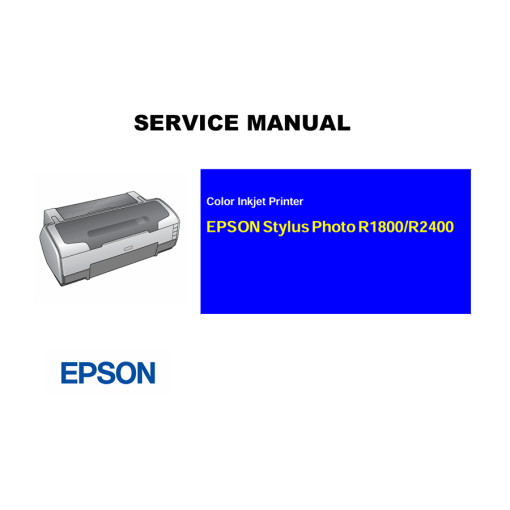 Epson Service Manual: The Definitive Guide for Your Epson Stylus Photo R1900 & R2880 A3+ Printers
Epson Service Manual: The Definitive Guide for Your Epson Stylus Photo R1900 & R2880 A3+ Printers