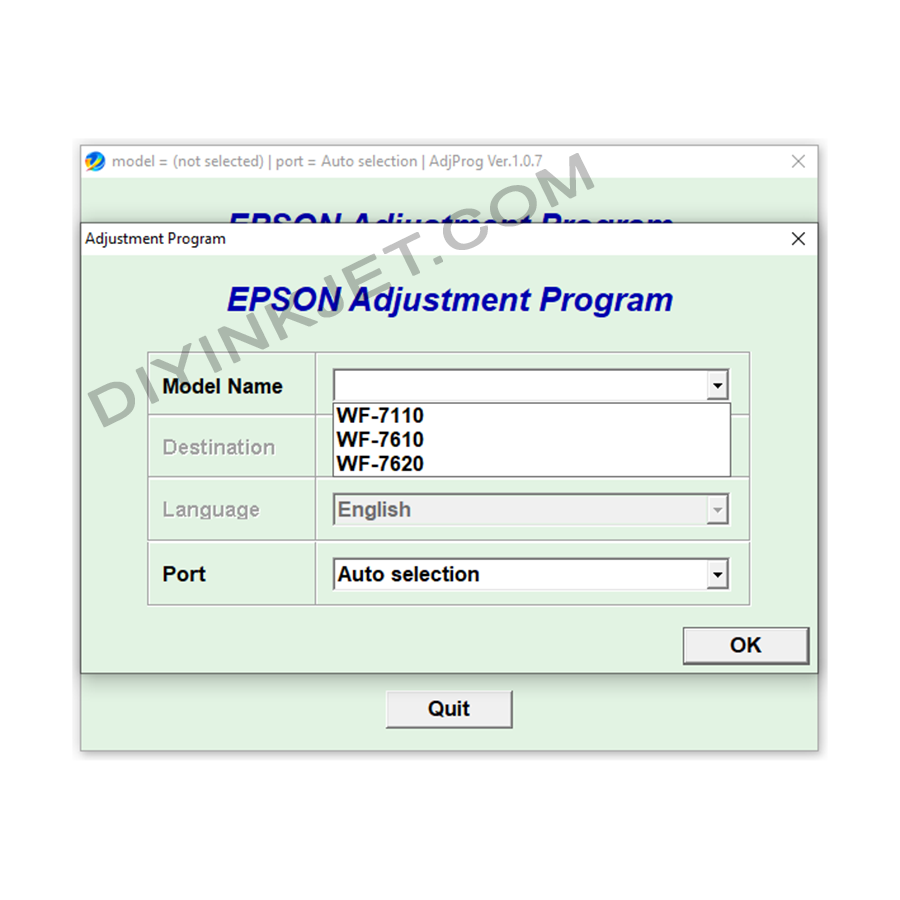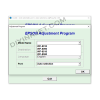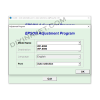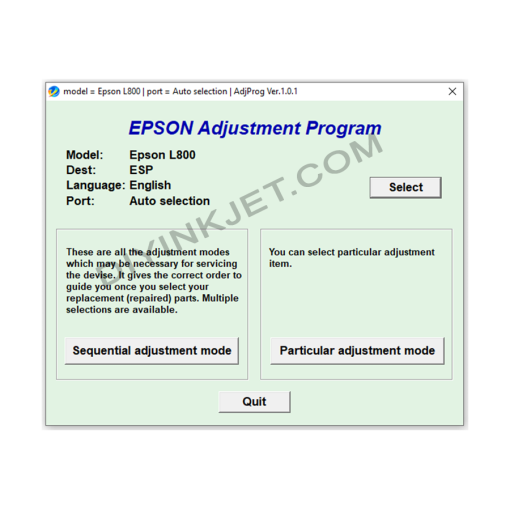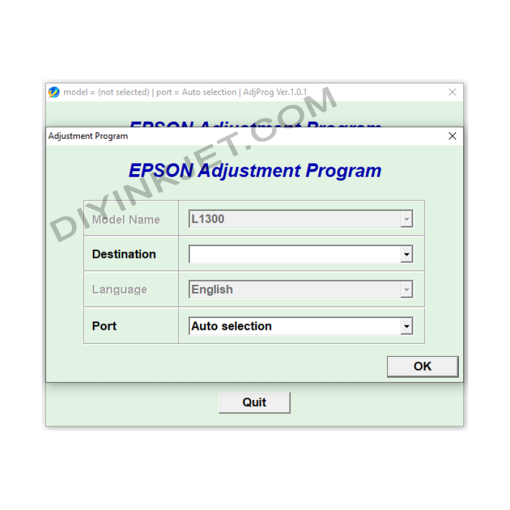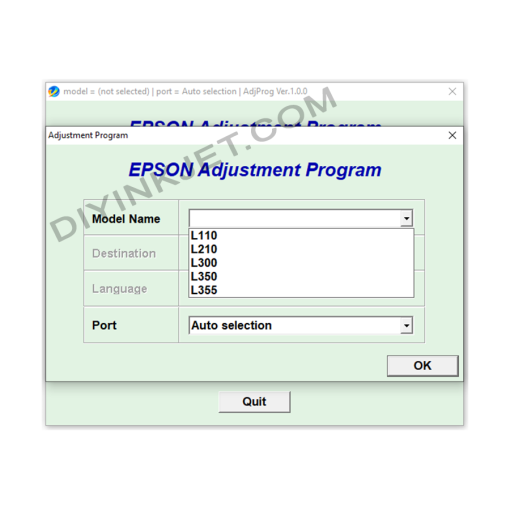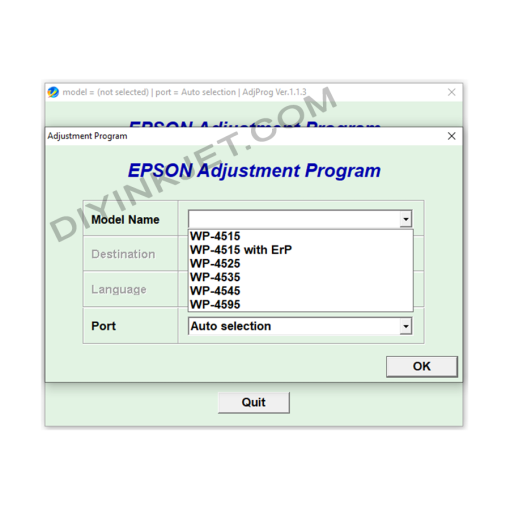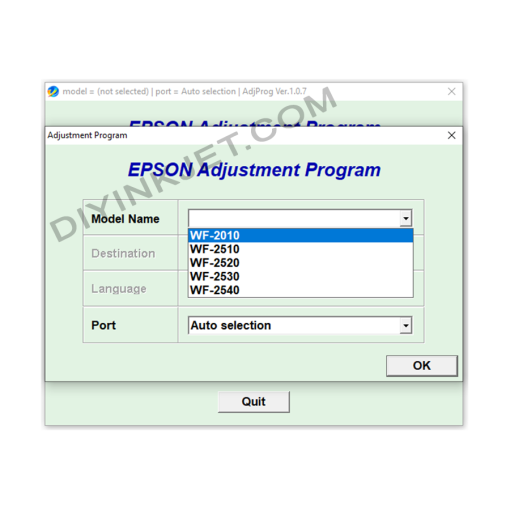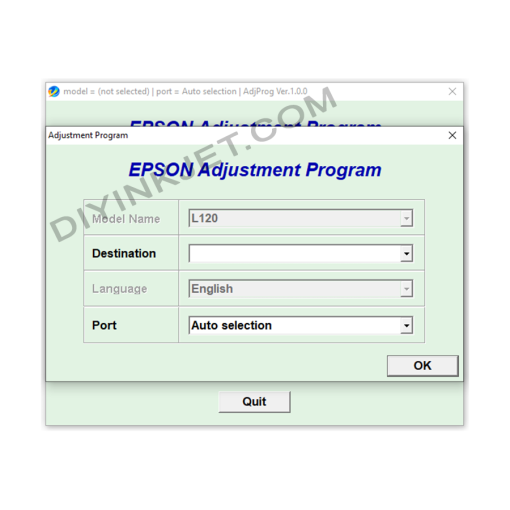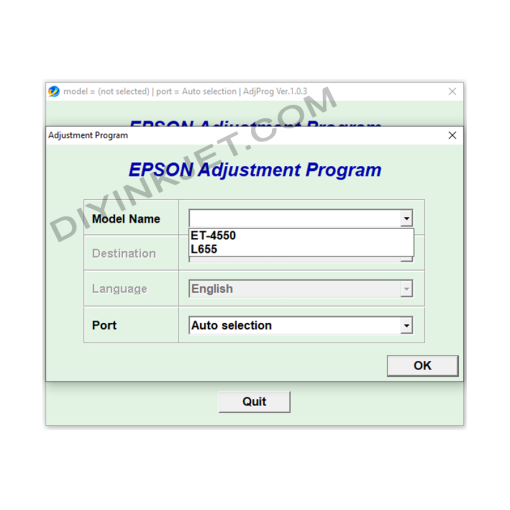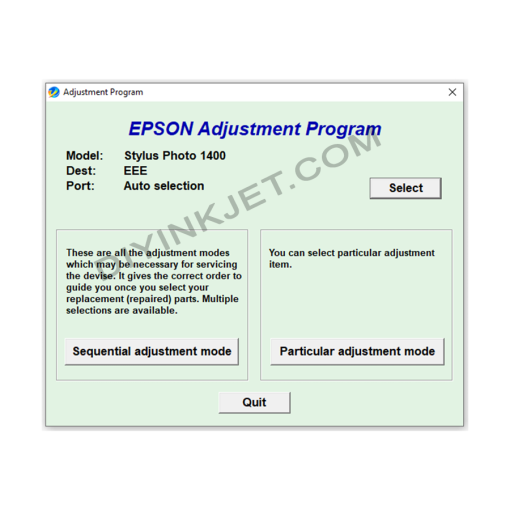Epson WF-7110 WF-7610 WF-7620 Adjustment Program
0 $
Download the Epson WF-7110, WF-7610, WF-7620 Adjustment Program to reset waste ink and maintenance box counters, fix “Service Required” errors, resolve blinking lights, and troubleshoot common printing issues. Restore your Epson WorkForce all-in-one printer at home! and provide various other functions.
Compatible Epson Model: WF-7110, WF-7610, WF-7620
Compatible OS: Windows
The Epson WorkForce WF-7110, WF-7610, and WF-7620 series printers are popular wide-format printers, designed for home users or small offices with demands for large document and photo printing. They stand out with A3+ (13×19 inch) printing capability, automatic duplex printing (for WF-7610/7620), flexible network connectivity (Wi-Fi, Ethernet), automatic document feeders (ADF), and notably, the use of a replaceable Maintenance Box. These features optimize performance and convenience in managing waste ink.
However, after a significant period of operation and reaching a certain number of prints, like most Epson inkjet printers, these WorkForce models may suddenly cease operation and display a “Service Required” error message or have alternating blinking indicator lights on the control panel. This is a common indication that the waste ink counter is full or the Maintenance Box needs to be reset/replaced, and you need the Epson WorkForce WF-7110/WF-7610/WF-7620 Adjustment Program to resolve it.
Why Do Epson WorkForce Printers Show “Service Required”?
Every Epson inkjet printer incorporates a waste ink management system. This ink is generated during print head cleaning cycles (to prevent clogs and maintain print quality) or when the printer performs other internal maintenance routines. The Epson WorkForce WF-7110, WF-7610, and WF-7620 models utilize a Maintenance Box (often part number T6711) containing absorbent pads, which conveniently and cleanly collects this excess ink.
To prevent excessive waste ink accumulation and overflow (which could lead to severe damage to internal components or leakage into the environment), Epson has integrated a counter into the printer’s firmware. When this counter registers that the amount of waste ink has reached its manufacturer-programmed limit, or when the Maintenance Box is reported as full, the printer will automatically lock up for protection and display an error message, prompting the user for service.
Common signs of this error on the Epson WorkForce WF-7110, WF-7610, WF-7620 series include:
- An error message on your computer screen: “A printer’s ink pad is at the end of its service life. Please contact Epson support.” or “Service Required.”
- Frequently, direct messages related to “Maintenance Box is full” or “Maintenance Box needs to be replaced” may appear.
- The indicator lights on the printer’s control panel blinking alternately or simultaneously (typically the ink and paper lights).
- The printer refusing to execute any print, copy, scan, or fax commands, even though it’s powered on.
Important Note: For these specific models, it is generally essential to physically replace the Maintenance Box with a new or chip-reset unit before resetting the counter with the software. Resetting without replacing the box can lead to waste ink overflow inside the printer.
Epson WorkForce WF-7110, WF-7610, WF-7620 Adjustment Program: Your Effective Troubleshooting Tool
The Epson WorkForce WF-7110/WF-7610/WF-7620 Adjustment Program (also known as Resetter) is a specialized service software that allows you to access and adjust the technical parameters of your printer. This is an essential tool for you to troubleshoot the “Service Required” error and many other printing issues yourself without needing to take the printer to a repair shop, significantly saving time and money.
The main functions of the software include:
- Waste Ink Pad Counter & Maintenance Box Counter Reset: This is the core and most critical function. It resets the waste ink counter and the maintenance box counter to “0%” (new) status, thereby clearing the “Service Required” error and allowing your printer to resume operation immediately.
- Powerful Head Cleaning: Performs more intense cleaning cycles than standard driver options. This is very useful when print heads are severely clogged, causing streaks, missing lines, or faded colors in your prints.
- Print Head Alignment: Helps realign the positions of the ink nozzles to ensure sharp, precise prints without misalignments or blurring.
- Nozzle Check Pattern Printing: Prints a special pattern that allows you to easily check if all ink nozzles are firing correctly, helping to quickly diagnose print quality issues.
- Printer Information Check: Displays detailed information about the printer’s operational parameters, including the number of pages printed, estimated ink levels, and logged error history.
- EEPROM Data Copy/Initial Setting: This function allows for backing up, writing, or initializing EEPROM data. This feature is useful in more complex repair scenarios or when replacing the mainboard.
Benefits of Using the Adjustment Program for Epson WorkForce WF-7110, WF-7610, WF-7620 Series
- Cost Savings: You can fix errors yourself at home, avoiding unnecessary repair and maintenance fees.
- Quick & Convenient: Resolve the “Service Required” issue immediately, ensuring your work is not interrupted.
- Extended Printer Lifespan: By proactively maintaining and resolving issues promptly, you can significantly prolong the performance and lifespan of your Epson WorkForce printer.
- Maintain Optimal Print Quality: The head cleaning and alignment functions help ensure your prints consistently achieve the highest quality.
Important Notes for Download and Usage
- Correct Software Version: Always ensure you download and use the specific Epson WorkForce WF-7110/WF-7610/WF-7620 Adjustment Program. Using incompatible software can lead to serious errors or permanent damage to your printer.
- Stable USB Connection: The printer must be directly connected to your computer via a USB cable and remain powered on throughout the software’s operation. Do not use Wi-Fi or network connections when performing the reset to ensure stable communication and avoid errors.
- REPLACE OR RESET PHYSICAL MAINTENANCE BOX: For these models, it is crucial to replace the physical Maintenance Box or reset the chip on the physical Maintenance Box before using the software to reset the counter. If you only reset the software counter without addressing the full maintenance box, waste ink can overflow and damage the printer.
- Temporarily Disable Antivirus Software: Some antivirus programs might incorrectly identify the Adjustment Program as a threat (false positive) due to its operational nature. You may need to temporarily disable them for the software to run smoothly without being blocked.
- Download from Reputable Sources: Always download the software from trusted websites or providers to avoid viruses or malware. Be aware that some reset tools may require a purchased activation key.
Download the Epson WorkForce WF-7110, WF-7610, WF-7620 Adjustment Program Now!
Don’t let “Service Required” errors disrupt your important printing tasks. Download the Epson WorkForce WF-7110/WF-7610/WF-7620 Adjustment Program today to confidently troubleshoot issues, restore functionality, and keep your Epson WorkForce printer running smoothly and efficiently!
Related products
Epson Adjustment Program
Epson Adjustment Program
Epson Adjustment Program
Epson Adjustment Program
Epson WF-4515 WF-4525 WF-4535 WF-4545 WF-4595 Adjustment Program
Epson Adjustment Program
Epson WF-2010 WF-2510 WF-2520 WF-2530 WF-2540 Adjustment Program
Epson Adjustment Program
Epson Adjustment Program
Epson Adjustment Program